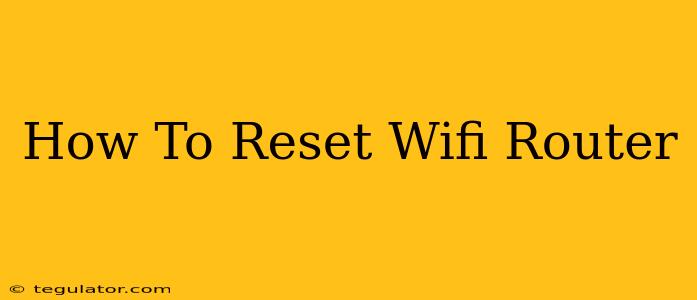Is your WiFi router acting up? Slow speeds, dropped connections, or just plain unreliability can be incredibly frustrating. Before you call your internet provider or buy a new router, try a factory reset. This simple process can often solve a surprising number of problems. This guide will walk you through how to reset your WiFi router, regardless of the brand or model.
Why Reset Your WiFi Router?
A factory reset, also known as a hard reset, returns your router to its original factory settings. This is useful for several reasons:
- Solving Connectivity Issues: If you're experiencing slow speeds, intermittent connections, or inability to connect to the internet, a reset can often resolve these problems. Incorrect settings or temporary glitches can be wiped clean.
- Fixing Configuration Errors: Have you accidentally changed settings and now your network is malfunctioning? A reset will undo any changes you've made, returning your router to a known working state.
- Troubleshooting Password Issues: Forgotten your WiFi password? A reset might be the easiest way to regain access (though you'll have to set up a new password).
- Preparing for Sale or Transfer: If you're selling or giving away your router, a factory reset ensures that your personal information and network settings are completely removed.
- Starting Fresh with a New ISP: Switching internet service providers? A reset helps avoid conflicts between your router's settings and the new provider's configuration.
How to Reset Your WiFi Router: A Simple Process
The method for resetting your router varies slightly depending on the brand and model, but generally involves locating a small reset button on the router itself. Here's a general process:
1. Locate the Reset Button: This button is usually small and recessed, often found on the back or bottom of the router. It might be labeled "Reset," "Factory Reset," or have a similar designation. Sometimes it's marked with a small arrow or symbol. Consult your router's manual if you can't find it.
2. Use a Paperclip or Similar Tool: The reset button is usually recessed to prevent accidental presses. You'll likely need a small, thin object like a straightened paperclip or a pen to press and hold the button.
3. Press and Hold the Button: This is the crucial step. You'll need to hold the reset button down for a specific amount of time, typically 10-30 seconds. Check your router's manual for the exact duration. Releasing the button too soon might not complete the reset.
4. Wait for the Router to Reboot: Once you release the button, the router will begin to reboot. This can take a few minutes. You'll likely see the lights on the router flash or cycle during this process.
5. Reconfigure Your Network: After the router reboots, you'll need to reconfigure your WiFi network. This includes setting a new network name (SSID) and password. You'll also need to connect your devices to the new network.
Important Considerations:
- Backup Your Settings (If Possible): Some routers allow you to back up your current settings before performing a reset. If your router has this feature, it's a good idea to use it.
- Router Manual: Always refer to your router's manual for specific instructions. The exact location of the reset button and the required hold time may vary.
- Internet Service Provider: If you continue to experience problems after a reset, contact your internet service provider for further assistance.
Troubleshooting Common Reset Problems
- Router Doesn't Respond: Make sure the router is properly plugged in and receiving power. Check the power cord and outlet.
- Reset Button Doesn't Work: Try using a different tool to press the button. Ensure you're pressing firmly and holding it for the correct amount of time. If the problem persists, the reset button itself might be faulty.
- Still Experiencing Problems After Reset: If issues persist after a factory reset, the problem may lie with your internet service provider, your modem, or a more serious hardware issue with your router. Contact your ISP or consider professional assistance.
By following these steps, you can successfully reset your WiFi router and resolve many common connectivity issues. Remember, a little patience goes a long way!