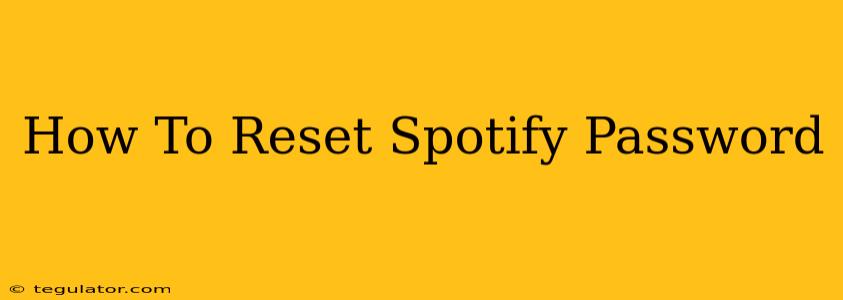Forgetting your Spotify password is frustrating, especially when you're craving your favorite tunes. Fortunately, resetting your Spotify password is a straightforward process. This guide will walk you through the steps on various devices, ensuring you're back to streaming in no time.
Why You Might Need a Spotify Password Reset
There are several reasons why you might find yourself needing to reset your Spotify password:
- Forgotten Password: The most common reason! It's easy to forget passwords, especially if you have many different accounts.
- Suspected Security Breach: If you suspect unauthorized access to your account, resetting your password is crucial to secure your information.
- Account Recovery: If you're having trouble logging in for any reason, a password reset is often the first step in recovering your account.
How to Reset Your Spotify Password
The process is similar across devices, but the exact steps might vary slightly depending on whether you're using a desktop computer, a mobile app, or another platform.
Resetting Your Spotify Password on the Website:
- Go to the Spotify website: Open your web browser and navigate to the official Spotify website.
- Click "Sign in": Locate the "Sign in" button and click it.
- Access the "Forgot your password?" link: Under the login fields, you'll find a link that says something like "Forgot your password?" or similar phrasing. Click this link.
- Enter your email address or username: You'll be prompted to enter the email address or username associated with your Spotify account. Enter the correct information and click the "continue" button.
- Check your inbox: Spotify will send an email containing a password reset link to your registered email address.
- Click the reset link: Open the email and click the link provided by Spotify. This will take you to a page where you can create a new password.
- Create a new password: Choose a strong, unique password that's difficult for others to guess. Make sure it meets Spotify's password requirements (length, character types, etc.).
- Confirm your new password: Re-enter your new password to confirm it.
- Log in: Once you've successfully changed your password, try logging back into your Spotify account.
Resetting Your Spotify Password on the Mobile App:
The process on the mobile app (Android and iOS) usually redirects you to the website for security purposes. Therefore, the steps will be largely the same as the website method described above.
- Open the Spotify app: Launch the Spotify app on your phone or tablet.
- Attempt to log in: Try logging in with your existing (incorrect) password.
- Follow the on-screen instructions: The app should guide you to a screen providing the option to reset your password. This usually involves tapping a link similar to "Forgot Password?".
- Complete the steps on the website: The app will likely redirect you to the Spotify website, where you'll follow the steps outlined in the "Website" section above.
Tips for Choosing a Strong Spotify Password:
- Use a password manager: A password manager can help you generate and store strong, unique passwords for all your online accounts.
- Avoid common words and phrases: Don't use easily guessable passwords such as your birthday, name, or pet's name.
- Mix uppercase and lowercase letters, numbers, and symbols: A complex password is more difficult to crack.
- Regularly update your password: Change your password periodically to enhance security.
What to Do if You Still Can't Access Your Account
If you've tried resetting your password and are still experiencing issues, contact Spotify's customer support for assistance. They can help troubleshoot any problems and provide further guidance. Remember to have your email address or username ready when contacting them.
By following these steps, you should be able to regain access to your Spotify account quickly and easily. Remember to always protect your account information to prevent unauthorized access.