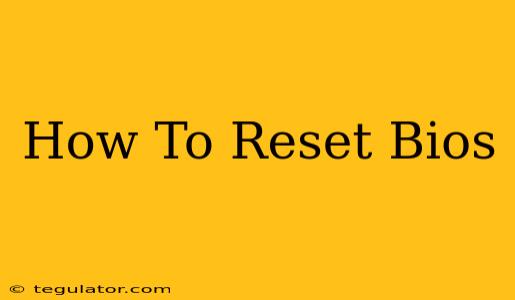So, your computer's acting up, and you suspect a BIOS problem? A BIOS reset might be the solution. This guide will walk you through several methods to reset your BIOS, from the simplest to the more involved. We'll cover various computer types and BIOS interfaces, ensuring you find the right method for your system. Let's dive in!
Understanding Your BIOS
Before we begin, it's crucial to understand what the BIOS (Basic Input/Output System) is. Essentially, it's the firmware that initializes your computer's hardware components when you power it on. It's responsible for things like booting your operating system, recognizing connected devices, and managing power settings. A corrupted or misconfigured BIOS can lead to various boot problems and system instability.
Methods to Reset Your BIOS
There are several ways to reset your BIOS settings, each with varying levels of complexity:
1. Using the CMOS Jumper
This is a hardware method that physically clears the CMOS (Complementary Metal-Oxide-Semiconductor) memory which stores the BIOS settings. Caution: This is an advanced method and should only be attempted if you're comfortable working inside your computer case.
- Locate the CMOS Jumper: This is usually a small group of pins on the motherboard, often near the battery. Consult your motherboard manual for its exact location.
- Power Down Your Computer: Completely shut down your computer and unplug the power cord.
- Remove the Side Panel: Access the inside of your computer case.
- Identify the Jumper: The jumper will have two pins connected by a small plastic bridge.
- Move the Jumper: Remove the jumper from the two connected pins and place it across the adjacent pins for a few seconds. This breaks the power connection to the CMOS.
- Replace the Jumper: Move the jumper back to its original position.
- Reconnect the Power Cord: Reconnect the power cord and turn on your computer.
Your BIOS should now be reset to its default settings.
2. Using the BIOS Setup Utility
Many modern computers allow you to reset the BIOS settings through the BIOS Setup Utility itself. This is a much safer method than the CMOS jumper.
- Access the BIOS Setup: During startup, press the designated key to enter the BIOS Setup. This key varies depending on the motherboard manufacturer (commonly Del, F2, F10, F12, or Esc). You'll usually see a prompt on the screen indicating the key to press.
- Locate the Reset Option: Once inside the BIOS, look for options like "Load Optimized Defaults," "Load Setup Defaults," "Reset to Factory Settings," or something similar. The exact wording differs between manufacturers.
- Save and Exit: After selecting the reset option, save the changes and exit the BIOS Setup. Your computer will restart with the BIOS reset to its factory settings.
3. Removing the CMOS Battery
This method is similar to the CMOS jumper but involves removing the CMOS battery instead. This battery provides power to the CMOS chip, and removing it for a short time clears the settings.
- Power Down and Access the Motherboard: Completely shut down your computer and unplug the power cord. Remove the side panel.
- Locate the CMOS Battery: This is usually a small, round, silver battery on the motherboard.
- Remove the Battery: Carefully remove the battery using a non-metallic tool, such as a plastic pry tool.
- Wait Several Minutes: Wait for at least 5-10 minutes to ensure the CMOS chip loses its power completely.
- Replace the Battery: Insert the battery back into its slot.
- Reconnect the Power Cord: Reconnect the power cord and turn on your computer.
Troubleshooting BIOS Reset Issues
If none of these methods work, you might consider:
- Checking your Motherboard Manual: Your motherboard's manual provides specific instructions for your model.
- Updating your BIOS: A newer BIOS version might resolve underlying issues. However, be extremely cautious when updating your BIOS.
- Seeking Professional Help: If you are not comfortable performing these steps, consult a computer repair professional.
Keywords: BIOS reset, CMOS reset, BIOS settings, reset BIOS to default, computer BIOS, motherboard BIOS, BIOS setup, CMOS jumper, CMOS battery, boot problems, system instability, factory settings, load default settings.
By following these steps, you should be able to successfully reset your BIOS and resolve any related issues. Remember to always consult your motherboard's manual for specific instructions and precautions. Good luck!