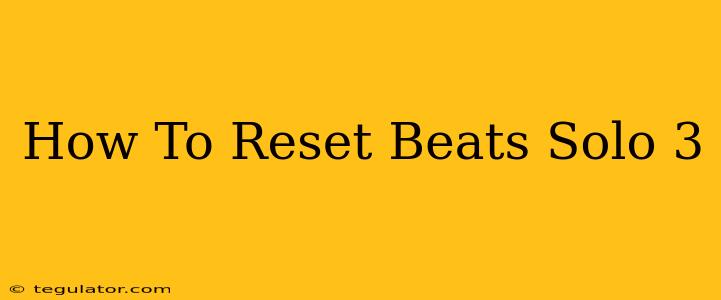Are your Beats Solo3 headphones acting up? Experiencing connection issues, poor sound quality, or other frustrating glitches? A factory reset might be the solution. This guide will walk you through the process of resetting your Beats Solo3 wireless headphones to their factory settings, solving many common problems.
Why Reset Your Beats Solo3?
Before diving into the how-to, let's understand why you might need to reset your Beats Solo3. A factory reset can resolve a range of issues, including:
- Connection Problems: Difficulty pairing with your device, frequent dropouts, or inability to connect at all.
- Software Glitches: Unexpected behavior, frozen controls, or unresponsive buttons.
- Sound Quality Issues: Distorted audio, low volume, or crackling sounds.
- Troubleshooting Before Selling or Giving Away: A clean slate ensures the next owner has a smooth experience.
Important Note: Resetting your Beats Solo3 will erase all paired devices and personalized settings. You'll need to pair them with your devices again after the reset.
How to Factory Reset Your Beats Solo3 Headphones
There are two ways to reset your Beats Solo3 headphones, depending on the model and its current state:
Method 1: Using the Buttons (Most Common)
This method works for most situations and is generally the easiest.
- Power Off: Ensure your Beats Solo3 headphones are completely turned off.
- Locate the Buttons: Find the power button and the "b" button (Beats logo button). These are typically on the earcup.
- Press and Hold: Simultaneously press and hold both the power button and the "b" button.
- Hold for at Least 15 Seconds: Continue holding both buttons for at least 15 seconds. You may see the LED light indicator flash.
- Release the Buttons: Release both buttons once the LED light indicates a reset.
Method 2: Using the Beats App (If Possible)
If your Beats Solo3 headphones are still somewhat functional and you can connect them to the Beats app, there's an alternative method:
- Open the Beats App: Make sure you have the latest version of the Beats app installed on your smartphone or tablet.
- Connect Your Headphones: Connect your Beats Solo3 headphones to the app via Bluetooth.
- Locate the Settings: Navigate to the settings menu within the app (usually a gear icon).
- Find the Reset Option: Look for an option to "Reset" or "Factory Reset" your headphones.
- Confirm the Reset: Follow the on-screen prompts to confirm the reset.
Note: This method is not always available if your headphones are severely malfunctioning.
After the Reset: Re-Pairing Your Beats Solo3
Once the reset is complete, you'll need to pair your Beats Solo3 headphones with your devices again. The process will vary slightly depending on your device (iPhone, Android, etc.), but generally involves:
- Putting Your Headphones in Pairing Mode: Usually, this involves powering them on while holding down the power button. The LED light will typically indicate pairing mode.
- Accessing Bluetooth Settings on Your Device: Open your device's Bluetooth settings.
- Selecting Your Beats Solo3: Select "Beats Solo3" (or a similar name) from the list of available devices.
- Confirm Pairing: Confirm the pairing request on your device.
Troubleshooting Further Issues
If you've tried resetting your Beats Solo3 and are still experiencing problems, consider these additional troubleshooting steps:
- Check Battery Level: Ensure your headphones are adequately charged.
- Update the Beats App: Make sure you have the most recent version of the Beats app installed.
- Try Different Devices: Attempt pairing with different devices to rule out device-specific issues.
- Contact Beats Support: If all else fails, reach out to Beats support for further assistance.
By following these steps, you should be able to successfully reset your Beats Solo3 headphones and resolve any connectivity or performance issues. Remember to re-pair them with your devices afterward.