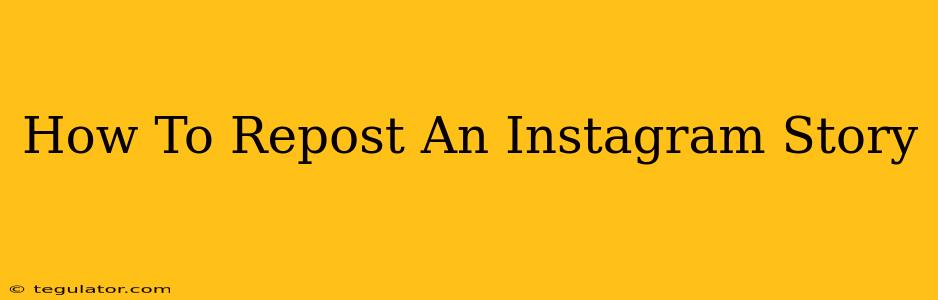Sharing great content is key to boosting engagement on Instagram. Repost stories to amplify the reach of content you love, support your favorite creators, and increase your own brand visibility. This guide will walk you through how to repost an Instagram story, covering several methods and tips for best practices.
Understanding Instagram Story Reposting
Before diving into the how, let's understand why reposting Instagram stories is beneficial. Reposting allows you to:
- Showcase relevant content: Share stories that align with your brand or interests.
- Support other accounts: Give a shout-out to creators you admire and build community.
- Increase your reach: Expose your audience to content they might otherwise miss.
- Boost engagement: Reposting often leads to more interactions on your own profile.
- Curate valuable content: Showcase stories that provide value to your followers.
Methods for Reposting Instagram Stories
There are a few different ways to repost an Instagram story, depending on whether you want to repost to your story or your feed.
Method 1: Reposting to Your Story (Using the "Add to Your Story" Feature)
This is the easiest and most common method.
- View the Story: Open the Instagram story you want to repost.
- Look for the "Add to Your Story" Arrow: Below the story, you'll see a small paper airplane icon or a "Add to Your Story" arrow.
- Tap the Icon: Tap the icon to add the story to your own.
- Edit (Optional): Before posting, you can add your own stickers, text, or drawings to personalize the repost.
- Tap "Your Story": Tap the "Your Story" button in the bottom left to publish the repost to your story.
Important Note: The original poster will not receive a notification that you've reposted their story using this method.
Method 2: Screenshot and Repost (For Feed or Story)
This method offers more control but requires manual image editing.
- Take a Screenshot: Take a screenshot of the Instagram story you want to repost.
- Edit the Screenshot (Optional): Use an editing app (like Photoshop, Canva, or even Instagram's built-in editing tools) to add text credits like "via @[username]", adding context or your personal touch.
- Post to Your Feed or Story: Upload the edited screenshot to your Instagram feed or story.
Why this method might be preferable:
- More customization: You have complete control over how the repost looks.
- Feed posts: You can use this method to feature reposts on your feed for a more permanent record.
- Crediting the original poster: This method makes sure to give proper credit to the original poster.
Method 3: Using Third-Party Apps (Use with Caution)
Several third-party apps are designed to help with Instagram management, including reposting features. However, always use caution with these apps. Some may violate Instagram's terms of service, potentially leading to account suspension. Research thoroughly and choose reputable apps with positive reviews.
Best Practices for Reposting Instagram Stories
- Always give credit: Tag the original poster using their username (@username) to show appreciation and avoid copyright issues.
- Ask for permission: For sensitive or copyrighted content, consider asking the original creator for permission before reposting.
- Maintain consistency: Repost regularly to keep your content fresh and engaging.
- Add value: Don't just repost randomly – choose stories that align with your brand or audience's interests.
- Engage with the original poster: Leave a comment or send a direct message to thank them and start a conversation.
By following these tips and methods, you can effectively and responsibly repost Instagram stories, increasing your reach and building a stronger online presence. Remember, engagement is key! The more you interact with the original content and its creator, the better your chances of building a positive and collaborative community.