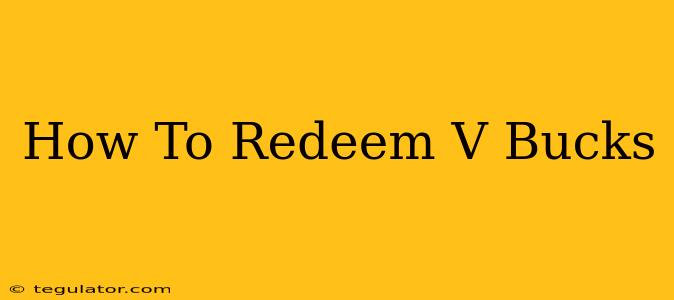So you've got your hands on some V-Bucks, the in-game currency that fuels your Fortnite adventures and unlocks a world of cosmetic customization. But now what? Knowing how to redeem V-Bucks is the key to unlocking that awesome new skin or battle pass. This guide will walk you through the process, no matter your platform.
Understanding V-Bucks Redemption
Before we dive into the specifics, let's clarify a crucial point: V-Bucks are platform-specific. This means V-Bucks purchased on PlayStation won't work on Xbox, and vice-versa. Make sure you're redeeming your code on the correct platform where you play Fortnite.
Redeeming V-Bucks on Different Platforms
The process varies slightly depending on whether you're using a console, PC, or mobile device. Let's break down the steps for each:
1. PlayStation
- Locate your V-Bucks code: This will usually be a 16-digit alphanumeric code found in your email confirmation or on a physical card.
- Open the PlayStation Store: Navigate to the PlayStation Store on your console.
- Select "Redeem Codes": You'll usually find this option in the top menu bar.
- Enter your code: Carefully type in your 16-digit V-Bucks code and select "Continue."
- Confirm: The PlayStation Store will confirm the successful redemption of your V-Bucks. They should be automatically added to your Fortnite account.
2. Xbox
- Locate your V-Bucks code: Just like on PlayStation, find your code in your email or on the physical card.
- Open the Microsoft Store: On your Xbox console, navigate to the Microsoft Store.
- Select "Use a code": This option is typically found on the left-hand navigation menu.
- Enter your code: Enter your 16-digit code and hit "Enter."
- Confirmation: Microsoft will confirm the redemption. Check your Fortnite account to see your added V-Bucks.
3. Nintendo Switch
- Locate your V-Bucks code: Find your 16-digit code.
- Go to eShop: Access the Nintendo eShop on your Switch.
- Select "Redeem Code": It’s usually located in the left-hand menu.
- Enter the code: Input your code and select "OK."
- Verify: Check your Fortnite account to ensure the V-Bucks have been added.
4. PC (Epic Games Store)
- Launch the Epic Games Launcher: Open the Epic Games Launcher application on your PC.
- Go to your account settings: Usually found in the top-right corner.
- Select "Redeem Code": This should be an option in your account settings.
- Enter the code: Enter your code carefully and click "Redeem."
- Verification: Confirm the V-Bucks are added to your Fortnite account within the Epic Games Launcher.
5. Mobile (Android & iOS)
Redeeming V-Bucks on mobile depends on where you purchased them. If you purchased them through the in-game shop within Fortnite, they will be automatically added. If you bought a code from a third-party retailer, the process may vary, often requiring you to go to the respective app store (Google Play or App Store) to redeem the code. Consult the retailer's instructions.
Troubleshooting V-Bucks Redemption Issues
If you encounter problems, try these troubleshooting steps:
- Double-check the code: Ensure you entered the code correctly. Even a single incorrect character can cause issues.
- Check your internet connection: A stable internet connection is crucial for code redemption.
- Restart your device: A simple restart can often resolve temporary glitches.
- Contact support: If you continue to have problems, contact the support team for your respective platform (PlayStation, Xbox, Nintendo, Epic Games, etc.) for assistance.
By following these steps, you'll be well on your way to enjoying your newly acquired V-Bucks in Fortnite! Happy gaming!