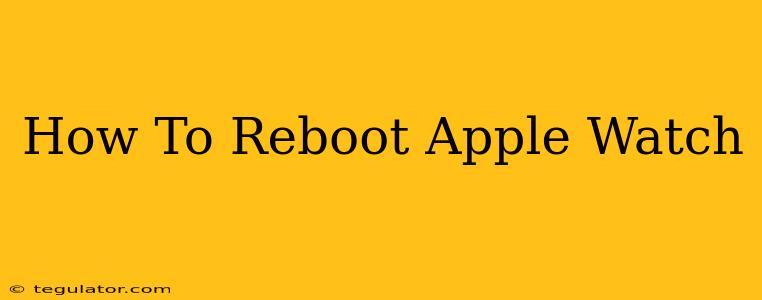Is your Apple Watch frozen, unresponsive, or acting strangely? A simple reboot can often solve the problem. This guide will walk you through the process, covering different Apple Watch models and scenarios. Knowing how to restart your Apple Watch is a crucial troubleshooting step every user should master.
Why Reboot Your Apple Watch?
Before we dive into the how-to, let's understand why rebooting is beneficial. A simple restart can:
- Resolve Freezing or Unresponsiveness: If your Apple Watch is frozen and won't respond to touches, a reboot is your first line of defense.
- Fix Software Glitches: Minor software glitches can sometimes cause unexpected behavior. A reboot often clears these temporary issues.
- Improve Performance: Over time, your Apple Watch might accumulate temporary files that slow it down. Rebooting can help clear these files and improve performance.
- Address Connectivity Problems: If you're experiencing issues with Wi-Fi or Bluetooth connectivity, a reboot can sometimes restore a stable connection.
How to Force Restart Your Apple Watch (All Models)
The method for restarting your Apple Watch depends slightly on the model you have. However, the process is generally very similar:
For Apple Watch Series 3 and later (including Apple Watch SE):
- Press and hold the side button (the button on the right side) and the Digital Crown (the rotating knob).
- Keep holding both buttons until the Apple logo appears on the screen. This usually takes about 10-15 seconds.
- Release the buttons. Your Apple Watch will now restart.
For Apple Watch Series 2 and Earlier:
- Press and hold the side button until the power off slider appears.
- Drag the slider to power off your Apple Watch.
- Wait a few seconds.
- Press and hold the side button again until the Apple logo appears.
Troubleshooting Tips
- If your Apple Watch is completely unresponsive: Try plugging it into its charger. Sometimes a low battery can contribute to freezing. Let it charge for a few minutes before attempting a restart.
- If the force restart doesn't work: If you've tried these steps multiple times and your Apple Watch is still problematic, you may need to contact Apple Support or visit an Apple Store for further assistance. This could indicate a more serious hardware or software issue.
Maintaining Your Apple Watch
Regularly restarting your Apple Watch (though not necessary daily!) can contribute to better performance and help prevent future issues. It's a simple preventative measure that can save you headaches down the line. Remember to keep your Apple Watch's software updated as well for optimal performance and security.
Keywords:
Apple Watch, reboot Apple Watch, restart Apple Watch, force restart Apple Watch, Apple Watch frozen, Apple Watch unresponsive, troubleshooting Apple Watch, Apple Watch Series, Apple Watch SE, Apple Watch performance, Apple Watch software glitch, fix Apple Watch, Apple Watch connectivity problems, how to restart Apple Watch, Apple Watch tips
This article provides comprehensive guidance on rebooting an Apple Watch, covering various models and scenarios. The use of headings, bold text, and a clear structure enhances readability and SEO. The inclusion of relevant keywords throughout the text improves search engine optimization. The troubleshooting tips add practical value for readers.