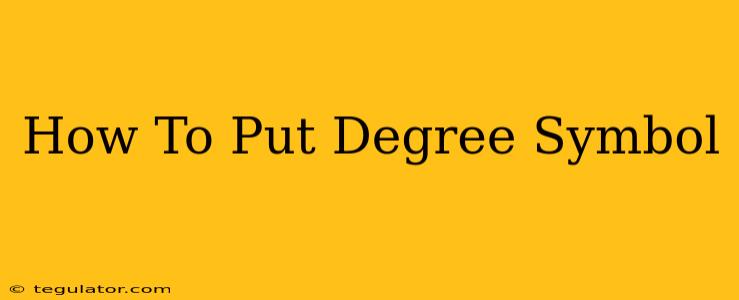So you need to add a degree symbol (°), but aren't sure how? Whether you're writing a scientific paper, a weather report, or just a casual email, knowing how to insert this little character is surprisingly handy. This guide will show you how to easily add the degree symbol on various devices and operating systems.
Using Your Keyboard: The Easiest Methods
For many, the simplest way to add a degree symbol is directly from your keyboard. However, the method varies depending on your operating system.
Windows:
The easiest way on Windows is using the Alt code. Hold down the Alt key and type 0176 on the numeric keypad (make sure Num Lock is on!). Release the Alt key, and voilà – you'll have your degree symbol.
If your keyboard doesn't have a numeric keypad, you might need to use the character map:
- Open the Start Menu.
- Search for Character Map.
- Find the degree symbol (°).
- Select it and click Select.
- Click Copy.
- Paste it into your document.
Mac:
Mac users have a slightly different approach. You can use the Option + 8 shortcut. Press and hold the Option key, then press the number 8. This will instantly insert the degree symbol.
Chrome OS:
Chrome OS users can utilize the same Alt + 0176 method as Windows users. Again, ensure Num Lock is activated. Alternatively, using the onscreen keyboard and searching for the symbol is another option.
Other Operating Systems and Mobile Devices
For other operating systems like Linux or mobile devices (Android, iOS), the methods can vary slightly. Often, using a copy-paste method from a character map or online character search is the most reliable.
Using Word Processors and Other Applications
Most word processors and text editors have built-in character insertion tools.
Microsoft Word:
In Microsoft Word, you can go to the Insert tab and select Symbol. From there, you can find the degree symbol and insert it.
Google Docs:
Similar to Microsoft Word, Google Docs provides a Insert menu. You can find the symbol within the Special Characters option.
Other Applications:
The process is similar in most applications; look for an "Insert Symbol" or "Special Characters" option within the application's menu.
Troubleshooting Tips
- Numeric Keypad: Remember that the Alt code method requires the numeric keypad, not the numbers on the top row of your keyboard.
- Num Lock: Ensure that Num Lock is turned on.
- Character Map Location: The exact location of the Character Map might vary slightly depending on your Windows version.
- Keyboard Shortcuts: Keyboard shortcuts are generally the fastest and most efficient way to insert symbols.
By following these simple steps, inserting a degree symbol (° ) becomes effortless. Now you can confidently add this character to all your documents!