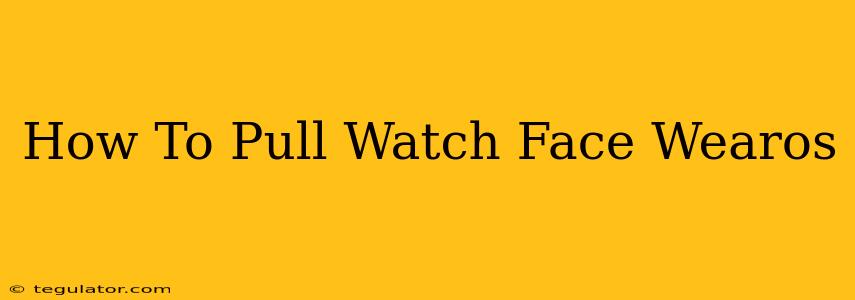Are you tired of the same old watch face on your Wear OS smartwatch? Do you crave customization and want to explore the vast library of available designs? This guide will walk you through the simple steps of pulling (downloading and installing) new watch faces onto your Wear OS device, transforming your smartwatch experience.
Understanding Wear OS Watch Faces
Wear OS, Google's smartwatch operating system, offers a diverse range of watch faces, catering to different styles and preferences. These range from minimalist designs focusing on time and date, to highly complex faces displaying a multitude of information like weather, heart rate, and activity tracking metrics. The ability to change your watch face is a key part of personalizing your Wear OS experience.
Finding New Watch Faces
There are several ways to find new watch faces for your Wear OS smartwatch:
-
Google Play Store: The most common and reliable method. Simply search for "Wear OS watch faces" or specific keywords like "analog watch face," "digital watch face," or "minimalist watch face" to browse available options. You can filter results by rating, price (many are free!), and other criteria.
-
Third-Party Apps: Some third-party apps specialize in providing curated collections of Wear OS watch faces. Explore these apps to discover unique and often less common designs.
-
Manufacturer's App: Some smartwatch manufacturers provide their own app stores or sections within their primary apps, offering watch faces specifically designed for their devices.
-
Websites: While less common, certain websites may offer downloadable watch face files. However, exercise caution when downloading from unofficial sources to avoid potential malware or compatibility issues.
Installing a New Watch Face on Wear OS
Once you've found a watch face you like, installation is typically straightforward:
-
Open the Google Play Store app on your phone (not your smartwatch).
-
Locate the watch face you want to download.
-
Tap "Install." The app will download and automatically install on your paired Wear OS smartwatch.
-
Check your smartwatch. The newly installed watch face should now be available. You might need to navigate through your available watch faces to find it. Often, you can do this directly on your watch, or through your phone’s Wear OS companion app.
-
Set it as your active watch face. Most Wear OS smartwatches allow you to long-press on the current watch face and select a new one from the available options.
Troubleshooting Common Issues
-
Watch face not appearing: Ensure your smartwatch is connected to your phone and that both devices have a stable internet connection. Try restarting both your phone and your smartwatch. If the problem persists, check the Google Play Store for any updates.
-
Compatibility issues: Not all watch faces are compatible with all Wear OS smartwatches. Pay attention to the compatibility information listed on the Google Play Store page before installing.
-
Performance issues: Highly complex watch faces can sometimes drain your smartwatch's battery more quickly. If you experience significant battery drain, consider switching to a simpler watch face.
Choosing the Right Watch Face for You
The best watch face is subjective and depends on your personal preferences. Consider these factors:
-
Style: Do you prefer analog or digital displays? Minimalist designs or complex ones?
-
Functionality: What information do you want displayed on your watch face (date, time, weather, heart rate, steps, etc.)?
-
Battery life: Highly customized or animated watch faces may consume more battery power.
By following these simple steps and considering your personal needs, you can easily pull (install) new and exciting watch faces to your Wear OS device, keeping your smartwatch fresh and personalized. Enjoy exploring the endless possibilities!