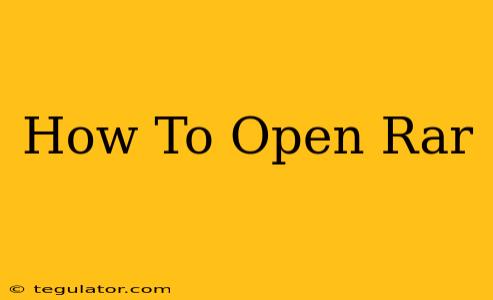So, you've encountered a RAR file and you're not sure how to open it? Don't worry, you're not alone! RAR files are a common archive format used to compress multiple files into a single, smaller package. This guide will walk you through the various methods of opening RAR files on Windows, macOS, Android, and iOS devices.
Understanding RAR Files
Before diving into how to open them, let's briefly understand what RAR files are. RAR (Roshal Archive) is a proprietary archive file format that offers strong compression, often resulting in smaller file sizes compared to other formats like ZIP. This makes it popular for sharing large files online or storing backups.
How to Open RAR Files on Different Operating Systems
Opening a RAR file usually requires a dedicated RAR file extractor or archive manager. Here's how to do it on various platforms:
Windows
Windows doesn't natively support RAR files. You'll need to download and install a third-party program. Popular choices include:
-
7-Zip: A free, open-source software known for its excellent compression and decompression capabilities, supporting a wide range of archive formats including RAR. It's a reliable and lightweight option. Simply download, install, and double-click your RAR file – 7-Zip will automatically open it.
-
WinRAR: This is a commercial program, offering a trial period. It's widely used and known for its user-friendly interface. Similar to 7-Zip, installation allows you to double-click your RAR files to open them.
-
PeaZip: Another free and open-source alternative, PeaZip offers a feature-rich environment for managing archives.
Steps (using 7-Zip as an example):
- Download and install 7-Zip.
- Locate your RAR file.
- Right-click the RAR file.
- Select "7-Zip" and then "Extract Here" (or "Extract Files...") to choose a destination folder.
macOS
macOS also lacks native RAR support. You'll need a third-party app. Options include:
-
The Unarchiver: A free and popular choice for macOS, The Unarchiver supports many archive formats, including RAR. Once installed, it integrates well with the macOS Finder, allowing for easy extraction.
-
Keka: Another robust and free alternative for macOS, Keka offers a clean interface and supports various archive types.
Steps (using The Unarchiver as an example):
- Download and install The Unarchiver.
- Locate your RAR file.
- Double-click the RAR file. The Unarchiver will automatically open and extract the contents.
Android
Several apps on the Google Play Store can handle RAR files:
-
RAR (by RARLAB): The official app from the creators of the RAR format. It's a reliable and feature-rich option.
-
ZArchiver: A popular and highly-rated free file manager and archiver with support for RAR and other archive types.
Steps:
- Download and install a RAR extractor app.
- Locate your RAR file using the file manager.
- Tap the RAR file to open it with the chosen app.
- Select the files you want to extract and choose an extraction location.
iOS (iPhone/iPad)
iOS doesn't have built-in RAR support, but you can use these apps from the App Store:
-
WinZip: A well-known name for file compression and decompression, also supporting RAR files.
-
iZip: Another capable app offering RAR extraction alongside other features.
Steps:
- Download and install a RAR extractor app from the App Store.
- Open the app and navigate to your RAR file.
- Select the file and choose the extract option.
- Specify the extraction location.
Troubleshooting
If you encounter problems, ensure you've downloaded and installed the correct software for your operating system. Check file permissions and make sure you have sufficient storage space. If the problem persists, try a different RAR extractor app.
Conclusion
Opening RAR files is straightforward once you have the right tools. Choose an extractor that best suits your operating system and needs, and you'll be able to access the contents of your RAR archives easily. Remember to always download software from trusted sources to avoid malware.