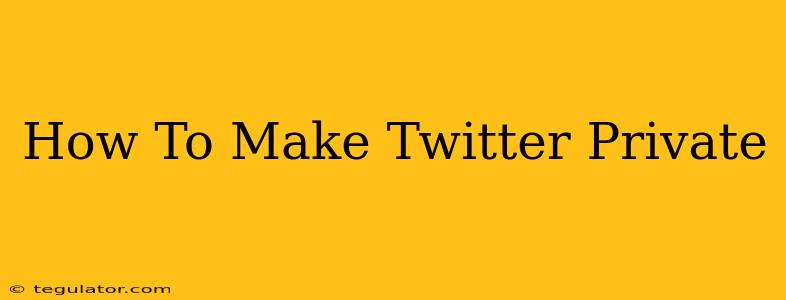Want more control over who sees your Tweets? Making your Twitter account private is a simple way to enhance your privacy and security. This guide walks you through the process, explaining what it means to have a private Twitter account and addressing some frequently asked questions.
Understanding Private vs. Public Twitter Accounts
Before we dive into the how-to, let's clarify the key differences:
-
Public Account: Anyone on Twitter can see your Tweets, profile, and other information. Your content is visible to the entire Twittersphere, including people you don't follow. This is the default setting when you create a new account.
-
Private Account: Only your approved followers can see your Tweets and other account information. Anyone who wants to follow you will need your approval. This offers a much higher level of control over your online presence and who can engage with your content.
How to Make Your Twitter Account Private: A Simple Tutorial
Here's how to switch your Twitter account to private mode in just a few easy steps:
-
Open the Twitter App or Website: Access your Twitter account through the official app on your mobile device or via the website on your computer.
-
Navigate to Settings and Privacy: Look for your profile icon (usually a circle with your profile picture). Click on it and then select "Settings and privacy" (or a similar option; wording might vary slightly depending on your app version).
-
Find Privacy and Safety: Within "Settings and privacy," you'll find a section related to privacy and safety. The exact name might be "Privacy and safety," "Account Privacy," or something similar.
-
Enable "Protect your Tweets": This is the crucial setting. Look for a toggle switch or checkbox labelled "Protect your Tweets," "Protect my Tweets," or something similar. Toggle the switch to the "ON" position, or check the box.
-
Confirm Your Choice: Twitter may prompt you with a brief confirmation message explaining the implications of protecting your Tweets. Review this message and confirm your decision.
That's it! Your Twitter account is now private. Any new followers will need your approval before they can see your Tweets.
What Happens When You Make Your Twitter Account Private?
-
Existing Followers: Your current followers will still be able to see your Tweets.
-
New Followers: Anyone who wants to follow you will need to send a follow request, and you will have to approve this request before they can view your content.
-
Tweet Visibility: Your old Tweets will also become private and will only be visible to your approved followers.
-
Other Account Information: Other aspects of your profile, like your profile picture and bio, remain visible, but your Tweets are hidden from non-followers.
Frequently Asked Questions (FAQs)
Q: Can I switch back to a public account later?
A: Yes, you can easily reverse this process by following the same steps and toggling the "Protect your Tweets" setting back to "OFF."
Q: Will my followers be notified when I make my account private?
A: No, Twitter doesn't automatically notify your followers when you change your account privacy settings.
Q: Does making my account private affect my ability to engage with others?
A: You can still engage with others; you can still follow other accounts, retweet, reply to tweets, and use other Twitter features. The only difference is that only your approved followers can see your Tweets.
By following these simple steps, you can effectively control who sees your Tweets and enhance your privacy on Twitter. Remember to regularly review your privacy settings to ensure they align with your preferences.