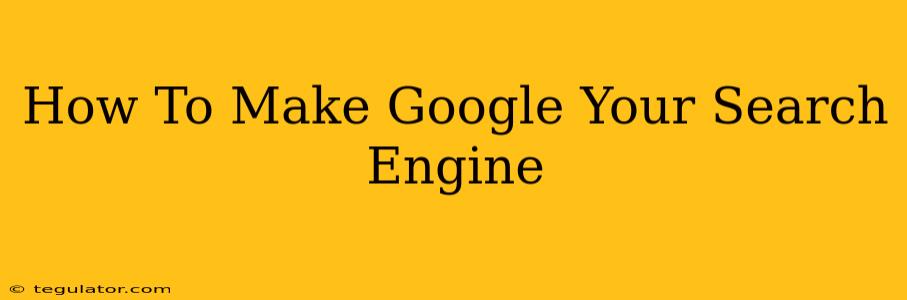So, you want to make Google your default search engine? It might sound obvious, but many people aren't aware of how to do this properly, or they're using a browser that's set to a different search provider. This guide will walk you through making Google your default search engine across different browsers and devices. Let's dive in!
Why Choose Google as Your Default Search Engine?
Before we get into the how-to, let's quickly address the why. Google's search engine is, for the vast majority of users, the most comprehensive and user-friendly search engine available. It boasts:
- Massive Index: Google crawls and indexes more of the web than any other search engine, giving you a wider range of results.
- Advanced Features: From image search and Google Maps integration to voice search and personalized results, Google offers a wealth of features to enhance your search experience.
- Intuitive Interface: The Google search interface is incredibly clean and easy to navigate, making it simple to find what you need quickly.
- Constant Improvement: Google constantly updates its algorithms and features to provide the best possible search experience.
Making Google Your Default Search Engine: A Step-by-Step Guide
The process for setting Google as your default search engine varies slightly depending on the web browser you use. Here’s a breakdown for the most popular browsers:
Google Chrome
- Open Chrome: Launch the Google Chrome browser on your computer.
- Access Settings: Click the three vertical dots in the top right corner (More) and select "Settings."
- Search Engine: In the Settings menu, search for "Search engine." You should see a section dedicated to managing your search engine.
- Select Google: Click on the current search engine and select "Google" from the dropdown menu. You may need to type "Google" into the search bar if it's not immediately listed.
- Confirm: Chrome will now use Google as the default search engine for all searches within the browser.
Mozilla Firefox
- Open Firefox: Launch the Mozilla Firefox browser.
- Access Settings: Click the three horizontal lines in the top right corner (Menu) and select "Settings" or "Options" (depending on your Firefox version).
- Search: In the Settings menu, locate the "Search" section.
- Default Search Engine: Find the "Default Search Engine" option. Select "Google" from the dropdown menu, or if it's not already there, you might need to add it. You can usually do this by clicking “Add other…” and typing “google.com” into the search engine URL space.
- Confirm: Firefox will now use Google as your default search engine.
Microsoft Edge
- Open Edge: Open the Microsoft Edge browser.
- Access Settings: Click the three horizontal dots in the top right corner (More actions) and select "Settings."
- Search in the address bar: Find the section that says “Address bar” or similar. There should be an option to choose your search engine.
- Select Google: Choose "Google" from the provided options. If Google isn't listed, use the "Add new" option and enter
https://www.google.comas the search engine URL. - Confirm: Your default search engine in Edge is now set to Google.
Safari (Mac)
- Open Safari: Launch the Safari browser on your Mac.
- Access Preferences: Go to "Safari" in the menu bar at the top of your screen and select "Preferences."
- Search: In the Preferences window, click on the "Search" tab.
- Search Engine: Choose "Google" from the "Search engine" dropdown menu.
- Confirm: Your Safari browser will now use Google as the default search engine.
Mobile Browsers (Android & iOS)
The process is similar on mobile browsers like Chrome or Safari. Generally, you need to access the browser's settings, look for the "Search engine" or "Search provider" option, and select Google.
Troubleshooting Tips
If you're still having trouble, try these tips:
- Clear Browser Data: Sometimes, cached data can interfere with settings. Clearing your browser's cache and cookies might resolve the issue.
- Check Extensions: Browser extensions can sometimes override your default search engine. Disable any extensions that might be interfering.
- Reinstall Browser: As a last resort, reinstalling your browser can help fix persistent problems.
By following these steps, you can easily make Google your default search engine and enjoy a seamless and efficient search experience across all your devices. Happy searching!