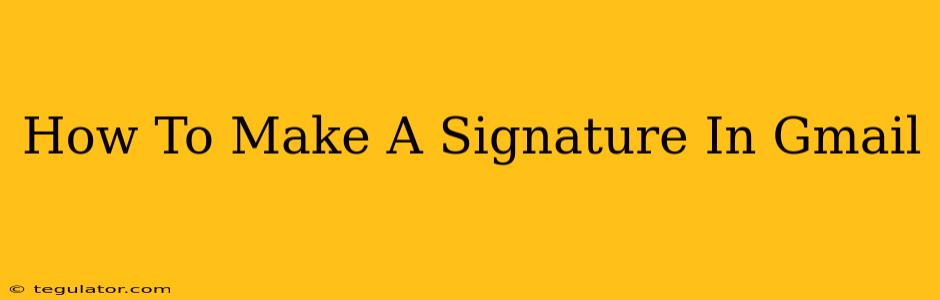Creating a professional email signature in Gmail is easier than you think! A well-crafted signature boosts your brand and provides essential contact information. This guide will walk you through the process, covering both basic and advanced customization options. Let's get started!
Why Use a Gmail Signature?
Before diving into the how-to, let's understand the why. A Gmail signature is more than just your name; it's a mini-marketing tool and a crucial element of professional communication. Here's what a good signature does:
- Professionalism: A consistent signature presents a polished image to clients and colleagues.
- Branding: Incorporate your logo and branding colors to reinforce your brand identity.
- Contact Information: Easily provide recipients with multiple ways to connect, including your phone number, website, and social media links.
- Efficiency: Save time by automatically adding your signature to every email.
Adding a Basic Signature to Gmail
This section covers the essential steps to create a simple yet effective signature.
Step 1: Accessing Gmail Settings
- Open your Gmail account.
- Click on the Settings gear icon (usually located in the top right corner).
- Select "See all settings".
Step 2: Navigating to the Signature Section
- In the "Settings" window, locate the "Signature" tab. It's usually near the top.
Step 3: Creating Your Signature
- In the text box labeled "Signature," start typing your information. Begin with your name, then add your title, company, phone number, email address, and website. Keep it concise and avoid excessive details.
Step 4: Choosing the "Mobile Signature" Option.
Gmail gives you the option of adding a mobile signature or not. This version of the signature is displayed when the user opens the email on a mobile phone. Depending on your needs you can opt-in or out of using a mobile signature.
Step 5: Saving Your Signature
- Scroll to the bottom of the page and click the "Save Changes" button. Your signature will now automatically appear at the bottom of all new emails you compose.
Enhancing Your Gmail Signature: Advanced Techniques
Now that you have a basic signature, let's explore ways to make it more visually appealing and effective.
Adding a Logo to Your Gmail Signature
Adding a logo significantly enhances your brand visibility. Make sure your logo is a relatively small image (under 100KB) for optimal email display.
- Prepare your logo: Resize your logo to an appropriate size. A size of around 100 pixels wide usually works well.
- Upload your logo: Once in the signature section, you can usually insert an image by using the image insertion tool (often a picture icon). Locate and upload your logo file.
Formatting Your Signature for Impact
Use simple HTML to improve the formatting of your signature. Experiment with:
- Line Breaks: Use
<br>tags to add line breaks and improve readability. - Bold Text: Use
<b>or<strong>tags to emphasize important information. - Links: Use
<a href="yourwebsite.com">Your Website</a>to create clickable links to your website and social media profiles.
Testing Your Signature
After making any changes, always test your signature by sending a test email to yourself. This ensures your formatting looks correct across different email clients and devices.
Best Practices for Effective Gmail Signatures
- Keep it concise: Avoid overwhelming recipients with too much information.
- Use consistent branding: Maintain your brand's color scheme and fonts.
- Make it mobile-friendly: Ensure your signature is readable on all devices.
- Regularly review: Update your signature as needed to reflect any changes in your contact information or branding.
By following these steps, you can create a professional and effective Gmail signature that enhances your communication and promotes your brand. Remember to regularly review and update your signature to keep it current and relevant!