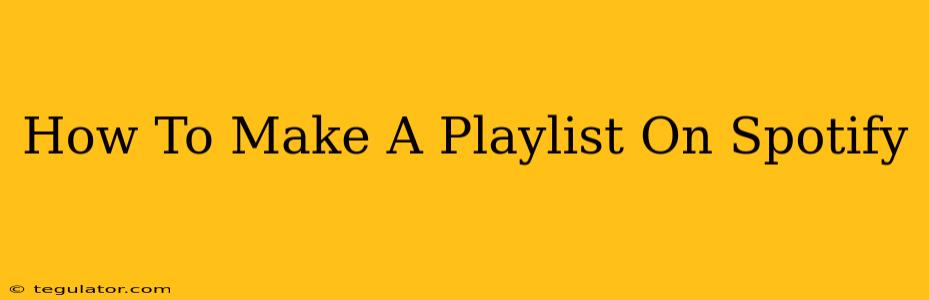Creating playlists on Spotify is a breeze, allowing you to curate your perfect soundtrack for any occasion. Whether you're a seasoned Spotify user or just starting out, this guide will walk you through the process, covering different devices and helpful tips for managing your musical collections. Let's dive in!
Creating Your First Spotify Playlist: Desktop & Mobile
Spotify offers a seamless experience across its desktop and mobile applications. The core process remains largely the same, although the precise button locations might vary slightly.
Method 1: On Your Computer (Desktop App)
-
Open the Spotify App: Launch the Spotify desktop application on your computer.
-
Navigate to "Your Library": Click on the "Your Library" tab usually located on the left-hand side of the screen.
-
Click "Create Playlist": Look for the green "+" button, usually labelled "Create Playlist."
-
Name Your Playlist: Give your playlist a descriptive and memorable name. Be specific! Instead of "Rock Music," try "80s Hair Metal Anthems" or "Chill Acoustic Coffee Shop Vibes." This helps with searchability and organization.
-
Start Adding Songs: You can add songs in several ways:
- Search: Use the search bar to find specific artists, albums, or songs. Add them directly to your playlist.
- Browse: Explore Spotify's curated playlists and albums to discover new music to add.
- Drag and Drop: If you have songs already playing, you can drag and drop them directly into your playlist.
-
Arrange Your Tracks (Optional): Once you've added songs, you can easily rearrange them by dragging and dropping them into your desired order. This is crucial for creating a cohesive listening experience.
-
Save Your Playlist: Your playlist is automatically saved as you add songs. You can close the window and find your newly created playlist in your "Your Library" section.
Method 2: On Your Smartphone (Mobile App)
- Open the Spotify Mobile App: Launch the Spotify app on your iPhone or Android device.
- Go to "Your Library": Tap on the "Your Library" icon, usually located at the bottom of the screen.
- Tap "Create Playlist": Locate the "+" button, often labeled "Create Playlist," and tap it.
- Name Your Playlist: Give your playlist a unique and descriptive name. Remember, specificity helps!
- Add Songs: Similar to the desktop app, you can use the search function, browse for music, or add songs directly from what you're currently listening to.
- Organize Your Tracks: Arrange the order of your songs by dragging and dropping them.
- Save Your Playlist: Your playlist is automatically saved.
Beyond the Basics: Advanced Playlist Management
- Collaborative Playlists: Share your musical taste! Spotify allows you to create collaborative playlists, inviting friends to add their favorite tracks. This is perfect for group listening or building a shared soundtrack.
- Playlist Descriptions: Add a description to your playlist to give context to your selection. This adds another layer of SEO, as it’s indexable by search engines. Describe the mood, genre, or theme of your playlist.
- Cover Art: Choose an eye-catching image for your playlist’s cover art. This improves the visual appeal of your playlist and makes it stand out in your library.
- Public vs. Private: Decide whether you want your playlist to be public (visible to others) or private (only visible to you).
Optimize Your Spotify Playlists for Discoverability
While not directly impacting the creation process, these tips enhance your playlists' visibility:
- Use Relevant Keywords: When naming your playlists, use keywords that accurately reflect the music contained within. Think about what someone might search for to find a playlist like yours.
- Descriptive Descriptions: Write engaging, detailed descriptions that paint a picture of the musical experience. The more descriptive you are, the more likely people will find your playlist.
- Share Your Playlists: Share your playlists on social media platforms to increase their visibility. This is vital for off-page SEO and getting your playlist noticed.
By following these steps, you can easily create, organize, and share your musical creations on Spotify. Happy listening!