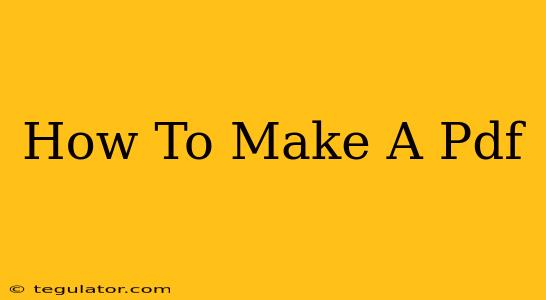Creating PDFs is a crucial skill in today's digital world. Whether you need to share a document, preserve formatting, or ensure compatibility across different devices, knowing how to generate a PDF is essential. This guide will walk you through various methods, from using built-in operating system features to leveraging dedicated software.
Creating PDFs from Different Sources
The best method for creating a PDF depends on your starting point. Here's a breakdown of common scenarios and how to handle them:
1. From a Word Document (.doc or .docx)
This is arguably the most frequent need. Microsoft Word, the industry standard word processor, makes creating PDFs incredibly straightforward:
-
Using the "Save As" Function: Open your Word document. Go to File > Save As. Choose "PDF" from the file type dropdown menu and click "Save." That's it! This is the easiest and most reliable method for most users.
-
Using the "Print" Function: Alternatively, you can use the print function. Select "Print," choose "Microsoft Print to PDF" as your printer, and click "Print." This creates a PDF file.
2. From a Google Doc
Google Docs, the online word processor, offers equally simple PDF creation:
- File > Download > PDF Document: Open your Google Doc. Navigate to File > Download and select "PDF Document." Your PDF will download to your computer. This preserves formatting effectively for online sharing.
3. From a Webpage
Capturing a webpage as a PDF maintains its layout and content. Several options exist:
-
Browser's Print Function: Most modern browsers (Chrome, Firefox, Safari, Edge) have a built-in "Print to PDF" function. Simply open the webpage, press Ctrl+P (or Cmd+P on a Mac), select "Save as PDF," and choose a file location.
-
Browser Extensions: Extensions like "GoFullPage" or similar provide more advanced webpage-to-PDF conversion, often handling scrolling pages more effectively than the built-in print function. These often offer features like removing headers and footers or adjusting page margins.
4. From Images (.jpg, .png, etc.)
Combining multiple images into a single PDF is often necessary. Here are some approaches:
-
Using Online Converters: Numerous free online services allow you to upload multiple images and convert them into a single PDF document. Search for "image to PDF converter" to find many options. Just be mindful of uploading sensitive material to unknown websites.
-
Using Adobe Acrobat (or similar software): Adobe Acrobat Pro DC offers advanced features including combining images and other files into a single PDF. It is a paid software, but it provides a comprehensive solution for professional PDF manipulation.
5. From a Spreadsheet (.xls, .xlsx)
Similar to Word documents, spreadsheets can be converted readily:
-
Microsoft Excel's "Save As" Function: Within Microsoft Excel, use the "Save As" function as described above for Word documents. Select "PDF" as the file type.
-
Google Sheets' "Download" Function: In Google Sheets, use the File > Download > PDF Document option, identical to Google Docs.
Choosing the Right Method
The "best" method for creating a PDF depends heavily on your needs and the source material. For simple documents, the built-in functions of Word, Google Docs, or your web browser are often sufficient. For more complex tasks, or when dealing with images or numerous files, dedicated software or online converters might be more appropriate. Remember to always save your work frequently to prevent data loss. Consider using cloud storage to back up your important PDFs as well.
Tips for Optimizing Your PDFs
-
File Size: Larger PDF files can be slower to download and share. Compress images before adding them to your PDF to minimize the file size.
-
Accessibility: Ensure your PDFs are accessible to users with disabilities. Use appropriate headings, alt text for images, and consistent formatting.
-
Security: For sensitive documents, consider password-protecting your PDF to restrict access.
By following these guidelines, you'll be well-equipped to create high-quality PDFs for a variety of purposes. Mastering PDF creation is a valuable skill for anyone working in a digital environment.