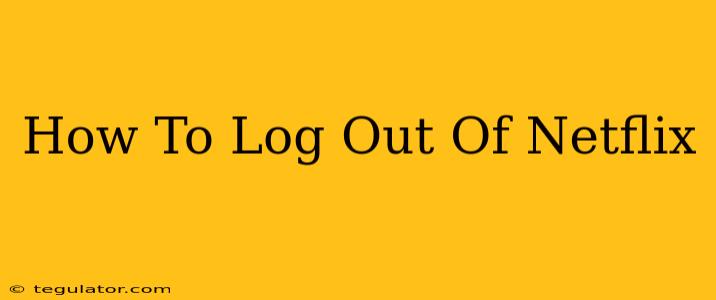Are you sharing your Netflix account with friends or family and need to log out? Maybe you're using a public computer or want to ensure your profile remains private. Whatever the reason, knowing how to properly log out of Netflix is essential for security and account management. This comprehensive guide will walk you through logging out on various devices, covering everything you need to know.
Logging Out of Netflix on Different Devices
The process of logging out of Netflix varies slightly depending on the device you're using. Here's a breakdown for the most common platforms:
Logging Out of Netflix on a Smart TV
- Navigate to the Netflix app: Find the Netflix app on your Smart TV's home screen.
- Access the Menu: Use your remote to navigate to the main menu. This is usually represented by a gear icon (⚙️), three lines (≡), or a similar symbol.
- Find Account Settings: Look for an option labeled "Settings," "Account," or something similar. The exact wording might differ depending on your TV's interface and Netflix app version.
- Sign Out: Within the account settings, you should find a "Sign Out," "Log Out," or "Exit" option. Select it.
- Confirmation: Netflix might ask you to confirm your decision. Confirm to complete the logout process.
Important Note: The specific steps might slightly vary depending on your Smart TV's brand and model. Consult your TV's user manual if you encounter difficulties.
Logging Out of Netflix on a Computer (Web Browser)
- Open Netflix: Go to www.netflix.com in your web browser.
- Access Your Account: Once logged in, hover your mouse over your profile icon in the top-right corner.
- Select Account: A drop-down menu will appear. Choose "Account."
- Sign Out: On your account page, scroll down to the bottom. You'll find a "Sign Out" button. Click it.
Logging Out of Netflix on a Mobile Device (Phone or Tablet)
- Open the Netflix App: Launch the Netflix app on your phone or tablet.
- Access the Menu: Tap your profile icon (usually a picture of yourself or a silhouette) in the top right corner.
- Find Account Settings: A menu will appear. Select "Account" or a similarly labeled option.
- Sign Out: Scroll down and locate the "Sign Out" button. Tap it to log out.
Logging Out of Netflix on a Game Console (PlayStation, Xbox, etc.)
The process is very similar across different game consoles. Generally:
- Open the Netflix App: Launch the Netflix app on your console.
- Navigate to Settings: Use your controller to navigate to the settings menu within the app.
- Find Sign Out: Look for a "Sign Out," "Log Out," or "Exit" option.
- Confirm Logout: Confirm your decision to complete the process. Consult your console's manual or the Netflix app's in-app help if you are having trouble.
Why is it Important to Log Out of Netflix?
Logging out of Netflix is crucial for:
- Security: Prevents unauthorized access to your account and personal information.
- Privacy: Protects your viewing history and recommendations from others.
- Account Management: Ensures only authorized users are accessing your account.
- Device Management: Helps manage the number of devices connected to your account, preventing exceeding the allowed limit.
By following these simple steps, you can ensure your Netflix account remains secure and private, regardless of the device you're using. Remember to always log out when finished watching, especially when using shared devices or public Wi-Fi.