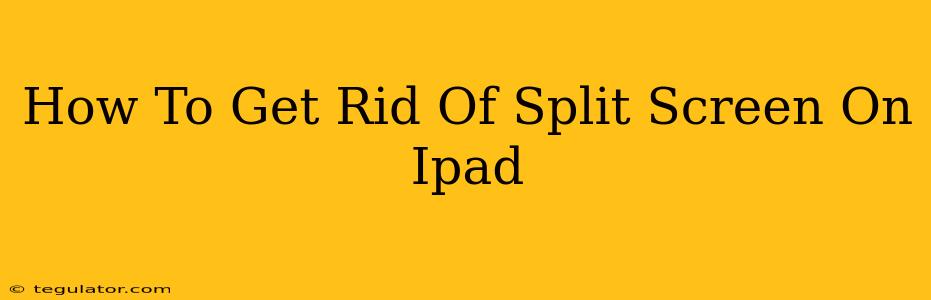Are you tired of that persistent split screen on your iPad, hindering your workflow and distracting you from your task? Don't worry, getting rid of it is easier than you think! This guide will walk you through several methods to quickly exit split-screen mode on your iPad, regardless of the apps involved. Whether you're using an iPad Air, iPad Pro, or any other model, these steps will work.
Understanding iPad's Split-Screen Functionality
Before we dive into the solutions, let's quickly understand how split-screen (also known as Slide Over) works on an iPad. It's a powerful multitasking feature that lets you use two apps simultaneously. However, sometimes you might want to return to using a single app full-screen.
Methods to Exit Split Screen on iPad
There are several ways to get rid of the split-screen view on your iPad, depending on the version of iPadOS you're running:
Method 1: The Swipe Gesture (Most Common)
This is the quickest and most common method. Simply swipe up from the center of the split-screen divider between the two apps. This gesture will collapse the split-screen view and return you to the single app view of the app that was previously in the foreground.
Note: The speed and precision of your swipe might affect the result. Try adjusting your swipe until you find the perfect motion.
Method 2: Using the App Switcher
If the swipe method isn't working or you prefer an alternative, use the app switcher:
- Swipe up from the bottom of the screen and pause slightly to reveal the app switcher.
- Locate the app you want to use full-screen.
- Swipe up on the preview of the app you wish to close to completely remove it from the screen. Alternatively, you can tap and hold on one of the app previews and then swipe up to close. This will remove that app from split-screen and return you to the other app in full-screen mode.
Method 3: Closing One App (For older iPadOS versions)
On older versions of iPadOS, you can simply close one of the apps in the split-screen view. This will automatically return you to the single-app full-screen view. To close an app, you can use the app switcher method outlined above.
Troubleshooting Split Screen Issues
If you're still having trouble exiting split-screen mode, try these troubleshooting tips:
- Restart your iPad: A simple restart can often resolve minor software glitches.
- Update iPadOS: Make sure your iPad is running the latest version of iPadOS. Updates often include bug fixes and performance improvements.
- Check for app updates: Outdated apps can sometimes interfere with iPadOS features. Update any apps that might be causing issues.
Conclusion
Exiting split-screen view on your iPad is a straightforward process. By mastering the swipe gesture or using the app switcher, you can quickly and easily return to using your apps in full-screen mode, regaining that valuable screen real estate. Remember, the key is understanding your iPadOS version and applying the most appropriate method for your situation. Now you can effortlessly switch between single and split-screen modes, optimizing your iPad experience!