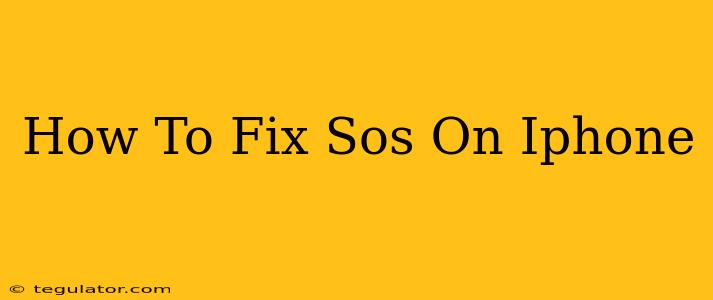Is your iPhone constantly triggering Emergency SOS? Or perhaps you're having trouble disabling it? This can be incredibly frustrating, leading to accidental calls to emergency services and unwanted interruptions. This guide will walk you through troubleshooting and fixing various "SOS" issues on your iPhone.
Understanding Emergency SOS on iPhone
Before diving into solutions, let's briefly understand what Emergency SOS is. It's a life-saving feature that allows you to quickly contact emergency services. Activation usually involves pressing and holding the side button (or power button on older models) and either one of the volume buttons simultaneously. Depending on your iPhone's settings, it can also automatically call emergency services after a significant fall, detected by the accelerometer. This feature also includes features like automatic location sharing and a countdown timer.
Common iPhone SOS Problems and Their Solutions
Here are some common problems iPhone users experience with Emergency SOS and how to address them:
1. Accidental Emergency SOS Calls
This is perhaps the most common issue. You might accidentally trigger SOS while in your pocket, bag, or even during vigorous exercise. Here's how to minimize accidental activations:
- Check your settings: Ensure the "Auto Call" feature within Emergency SOS is disabled. This prevents the automatic call to emergency services. Go to Settings > Emergency SOS > Auto Call and toggle it off.
- Adjust Hold Time: Consider increasing the hold time required to trigger Emergency SOS. A longer hold time can reduce the chances of accidental activation. Go to Settings > Emergency SOS > Call After Hold Time.
2. Emergency SOS Not Working
If Emergency SOS is not functioning correctly, try these steps:
- Restart your iPhone: A simple restart can often resolve minor software glitches.
- Check your cellular connection: Ensure you have a strong cellular signal. Emergency SOS relies on a cellular or Wi-Fi connection.
- Check your location services: Emergency SOS uses location services to share your location with emergency responders. Make sure location services are enabled in Settings > Privacy & Security > Location Services.
- Update your iOS: An outdated operating system might contain bugs affecting Emergency SOS functionality. Check for iOS updates in Settings > General > Software Update.
3. Disabling Emergency SOS (Completely)**
While it's not recommended to completely disable Emergency SOS for safety reasons, you can disable certain aspects to prevent accidental activation as discussed above.
4. Emergency SOS Sound Issues
If you are not hearing the countdown sound during an Emergency SOS activation, it could be due to several reasons, including a volume issue or a problem with the iPhone's audio system. Check the following:
- Volume Settings: Ensure the ringer and alerts volume is turned up and that your phone is not on silent mode.
- Sound Mode: Check if the "Do Not Disturb" mode is enabled.
- Hardware Issues: If the problem persists, it may indicate a hardware problem that needs professional attention.
Preventing Future SOS Problems
To avoid future accidental SOS calls, consider these preventative measures:
- Be mindful of button presses: Pay attention to how you handle your iPhone, especially in crowded or active situations.
- Use a protective case: A case can help prevent accidental button presses.
- Regularly review your settings: Periodically check your Emergency SOS settings to ensure they're configured to your preferences.
Conclusion:
While Emergency SOS is a crucial safety feature, accidental activations can be a major inconvenience. By understanding the settings and troubleshooting steps outlined above, you can effectively manage and fix any "SOS" issues on your iPhone, ensuring both safety and functionality. Remember to prioritize safety, but also to carefully manage your phone's settings to prevent unwanted incidents.