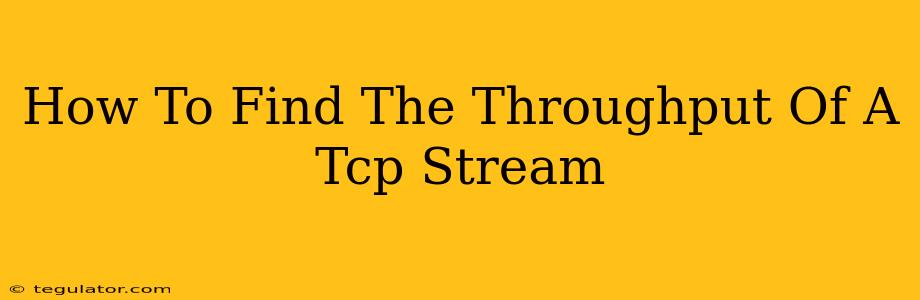Understanding the throughput of a TCP stream is crucial for network troubleshooting and performance optimization. Throughput, simply put, measures how much data is successfully transferred over a period. A low throughput can indicate network bottlenecks, application issues, or even configuration problems. This guide will walk you through various methods to determine the throughput of a TCP stream.
Understanding TCP Throughput
Before diving into the methods, let's clarify what we mean by TCP throughput. It's the rate of data transfer, usually measured in bits per second (bps), kilobits per second (kbps), megabits per second (Mbps), or even gigabits per second (Gbps). It's important to differentiate this from bandwidth, which represents the maximum data transfer capacity of a network connection. Throughput is the actual data transferred, which is always less than or equal to the bandwidth due to various factors like network congestion, packet loss, and processing overhead.
Methods to Measure TCP Throughput
Several tools and techniques can be used to measure the throughput of a TCP stream. Here are some of the most common:
1. Using Network Monitoring Tools
Several network monitoring tools provide detailed information about network traffic, including TCP throughput. These tools often offer real-time monitoring and historical data analysis:
-
Wireshark: A powerful protocol analyzer capable of capturing and dissecting network packets. By filtering for TCP traffic and analyzing the captured data, you can determine the throughput. Wireshark provides detailed statistics and allows you to visualize the data transfer rate.
-
tcpdump: A command-line network packet analyzer available on most Unix-like systems. Similar to Wireshark,
tcpdumpcaptures network packets and allows you to filter for specific TCP streams to analyze their throughput. It's a more lightweight option compared to Wireshark. -
SolarWinds Network Performance Monitor (NPM): A comprehensive network monitoring solution that provides real-time and historical data on network performance, including TCP throughput. It provides dashboards and reports that easily visualize this data.
How to Use These Tools (General Approach):
- Capture Traffic: Use the tool to capture network traffic on the interface where the TCP stream is flowing.
- Filter Traffic: Filter the captured traffic to isolate the specific TCP stream you're interested in (by IP addresses and port numbers).
- Analyze Throughput: The tool will provide statistics, including the total bytes transferred and the duration of the transfer. Calculate the throughput using the formula:
Throughput = Total Bytes Transferred / Time. Remember to convert bytes to bits for the standard bps units.
2. Using netstat (Linux/macOS)
The netstat command (or ss on newer systems) provides information about network connections. While it doesn't directly show throughput, you can use it to monitor the number of bytes sent and received over time to estimate throughput:
- Run
netstat -s(orss -s) to see general network statistics. Look for the statistics related to TCP. - Run the command multiple times at intervals to observe changes in the byte counts.
- Calculate the difference in byte counts between successive runs, and divide by the time interval to estimate throughput.
3. Using iPerf
iPerf is a widely used network testing tool designed specifically for measuring TCP and UDP bandwidth. It establishes a TCP connection between a client and a server and measures the throughput achieved during the test. It provides accurate and detailed results. This is often the most reliable method for determining throughput because it is designed for precisely this purpose.
4. Application-Specific Monitoring
Many applications provide their own performance monitoring tools or metrics that can indicate the throughput of their data transfer. For example, database clients might show transfer speeds during data imports or exports. Check your application's documentation for this information.
Interpreting Throughput Results
Once you've measured the throughput, consider these factors for accurate interpretation:
- Network Conditions: Network congestion, latency, and packet loss significantly impact throughput.
- Application Overhead: Applications introduce overhead, reducing the actual data transfer rate.
- Hardware Limitations: The capabilities of network interface cards (NICs), routers, and switches can limit throughput.
By understanding these factors and using the appropriate tools, you can accurately measure and interpret TCP stream throughput, leading to better network management and application performance.