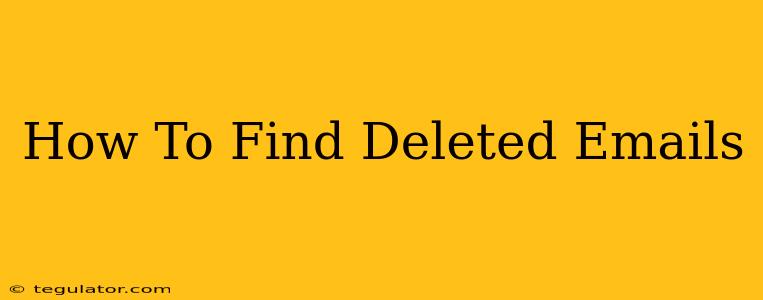Losing important emails can be incredibly frustrating, but don't panic! Deleted emails aren't always gone forever. This guide will walk you through various methods to recover those missing messages, depending on where they were deleted from (your inbox, the trash folder, or even after emptying the trash).
Understanding Email Deletion
Before we dive into recovery methods, it's helpful to understand how email deletion works. When you delete an email, it's typically moved to a "Trash" or "Deleted Items" folder. This isn't permanent deletion; the email remains there for a specific period (often 30 days, but this varies by email provider). Emptying the trash is when the process becomes more complicated. Even then, complete removal isn't immediate; it often involves a delay.
How to Recover Deleted Emails
The best method for finding your deleted emails depends on where they are and which email provider you use. Here's a breakdown:
1. Check Your Trash or Deleted Items Folder
This is the easiest and first step. Most email providers (Gmail, Outlook, Yahoo, etc.) have a dedicated folder for deleted emails. Simply locate this folder and search for your missing emails.
2. Recover from the Trash (If Recently Deleted)
If you've emptied the trash, some email providers offer a recovery option. The timeframe for this varies, but often you have a short window (e.g., a few days) to recover emails after emptying the trash.
-
Gmail: Check the "Trash" folder first. If the email is not there, you may be able to recover it from Google's servers, but there's no guarantee. This involves accessing Google's recovery options through your account settings. The success rate depends on how long ago you deleted the email and how frequently your Google account is used.
-
Outlook: Outlook's recovery process depends on whether you're using a desktop client, Outlook on the web, or a mobile app. Look for a "Recover Deleted Items" or similar option within your account settings. Again, speed is crucial here.
-
Yahoo Mail: Similar to other providers, Yahoo Mail offers a "Trash" folder and potentially a recovery option, usually accessible through your account settings. The exact steps may vary slightly.
3. Search Your Email Client
Use the search function within your email client (desktop or web). Try different search terms, including subject lines, sender names, or parts of the email body. Adding quotation marks around a specific phrase can help narrow the search. For example "important project update"
4. Check Your Sent Items Folder
If you're looking for an email you sent, always check your "Sent Items" folder. This is a common oversight.
5. Look for Archived Emails
Some email clients have an "Archive" feature, which moves emails out of your inbox but doesn't delete them. Check your archive folder.
6. Third-Party Data Recovery Tools (Use with Caution)
As a last resort, you might consider third-party data recovery tools designed for email recovery. Exercise extreme caution when using these tools, as some can be malicious or ineffective. Always research thoroughly and only use reputable options.
Preventing Future Email Loss
-
Regularly back up your email: Consider using an email backup service to protect your valuable emails.
-
Avoid emptying the trash prematurely: Unless you're absolutely certain you no longer need an email, wait at least a few days or even weeks after deletion before emptying the trash.
-
Use filters and labels: Organize your inbox with filters and labels to easily locate important emails.
By following these steps, you significantly increase your chances of recovering those lost emails. Remember, acting quickly is key! The sooner you begin searching, the better your odds of success.