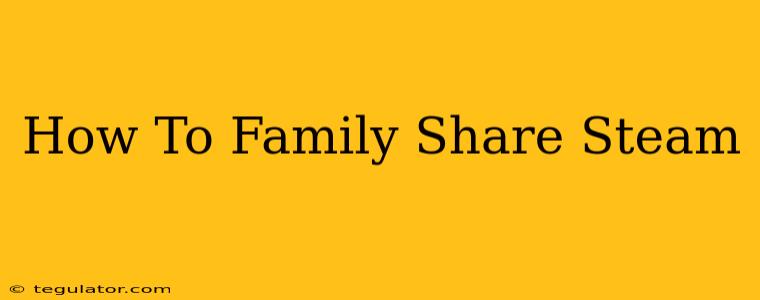Sharing your extensive Steam library with family members is easier than you think! This guide will walk you through the process, covering everything from setting it up to troubleshooting potential issues. Learn how to unlock a world of gaming fun for everyone in your household without breaking the bank.
Understanding Steam Family Sharing
Steam Family Sharing allows you to share your games with up to 10 other authorized family members on a single computer. This means they can play your games as if they owned them, while you are not playing them. It's a fantastic way to experience a wider range of titles without the need for multiple purchases.
Key Points to Remember:
- One computer at a time: Only one person can play your shared games at a time. If you start playing a shared game, the other person will be automatically logged out.
- Your library, their playtime: Your game progress and achievements are separate from those of your family members.
- Authorization Required: Each family member needs to be authorized on your computer.
- Not all games are shareable: Some games may be excluded by the developer. Look for a "Family Sharing" option in the game's properties.
How to Set Up Steam Family Sharing
Follow these steps to get started:
- Log in to your Steam account: Ensure you're logged into the primary account that owns the games you want to share.
- Access Steam Guard: Make sure you have Steam Guard enabled on your account. This is a crucial security measure.
- Navigate to Settings: Click on "Steam" in the top left corner, then select "Settings."
- Find Family Sharing: In the Settings menu, navigate to the "Family" tab.
- Authorize a computer: Check the box that says "Authorize Family Sharing on this computer". This is a crucial step!
- Log in with another account: Have a family member log in on the same computer with their Steam account.
- Grant access: Your primary account will receive a request to allow this user access to your library. Accept it.
Accessing Shared Games
Once a family member is authorized, they can access your shared games in their Steam library. They'll see a special section showing the games you've shared. Remember, they can only play these games when you are not.
Troubleshooting Common Issues
- "This game is not shareable": Some developers choose not to allow family sharing for their games. This is beyond the control of Steam Family Sharing itself.
- "Game is already being played": This means someone else is already playing a shared game on that computer. You'll need to wait until they finish playing.
- Account issues: Ensure that both the primary account and the authorized accounts are logged in correctly and that Steam Guard is enabled.
Maximizing Steam Family Sharing
- Communicate clearly: Establish clear expectations and rules with family members regarding shared games.
- Regular updates: Keep your Steam account and client updated for optimal performance.
- Be mindful of DLC: Downloadable content (DLC) might not be shareable, so be aware of this if you purchase expansions.
Steam Family Sharing is a powerful tool that promotes family bonding and allows everyone to enjoy a wider variety of games. Follow these steps, and you'll be sharing your Steam library in no time! Happy gaming!