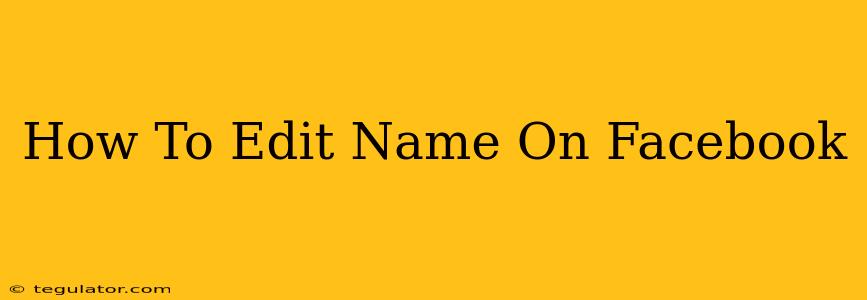Changing your Facebook name? It's easier than you think! This guide walks you through the process, offering tips and troubleshooting advice to ensure a smooth name change on Facebook. Knowing how to edit your name on Facebook is crucial for maintaining control over your online identity.
Understanding Facebook's Name Policy
Before diving in, it's important to understand Facebook's name policy. They require names to be authentic and reflect how you're known in everyday life. This means using your real first and last name is generally preferred. Using nicknames, pseudonyms, or entirely fabricated names might lead to restrictions or even account suspension.
Key points to remember about Facebook names:
- Authenticity: Use your real name.
- Accuracy: Ensure the spelling is correct.
- Consistency: Use the same name across all your accounts.
- No special characters: Avoid symbols, numbers, or excessive capitalization.
How to Change Your Name on Facebook
Here's a step-by-step guide to help you update your name on Facebook:
- Log in: Access your Facebook account using your username and password.
- Access Settings & Privacy: Click on the downward-facing arrow in the top right corner of the screen. This will open a dropdown menu. Select "Settings & Privacy," then "Settings."
- Navigate to Personal Information: In the left-hand column, under "Your Facebook Information," click on "Name."
- Edit Your Name: You will now see your current name displayed. Click "Edit" to make changes.
- Enter Your New Name: Enter your desired first and last name in the designated fields. Remember to comply with Facebook's name policy.
- Review and Save: Double-check the spelling and accuracy of your updated name. Once satisfied, click "Review Change." Facebook might ask you to verify your identity before the change is finalized. If so, follow the onscreen instructions. Click "Save Changes" to finalize the update.
Troubleshooting Common Name Change Issues
Sometimes, you might encounter problems when trying to change your Facebook name. Here are some common issues and their solutions:
Facebook won't let me change my name:
- Check the Name Policy: Ensure your new name complies with Facebook's guidelines. Avoid using nicknames, fake names, or special characters.
- Wait a Period: Facebook limits the frequency of name changes. If you've recently changed your name, you might need to wait before making another change.
- Verify your Identity: Facebook might ask you to verify your identity through a photo ID. Follow the instructions to complete the verification process.
- Contact Facebook Support: If you're still facing problems, reach out to Facebook Support for assistance.
My name is still incorrect after changing it:
- Check for Typos: Ensure there are no spelling errors in your updated name.
- Refresh Your Browser: Sometimes a simple browser refresh can resolve display issues.
- Log Out and Log Back In: Try logging out of your Facebook account and logging back in to see if the changes are reflected.
Maintaining a Consistent Online Presence
Keeping your name consistent across all your online platforms, including Facebook, is crucial for brand building and recognition. A unified online identity helps people easily find you and connect with you.
Remember: Always prioritize using your real name on Facebook to maintain a genuine and trustworthy online presence. Following these steps and being mindful of Facebook's policies will ensure a smooth name change experience.