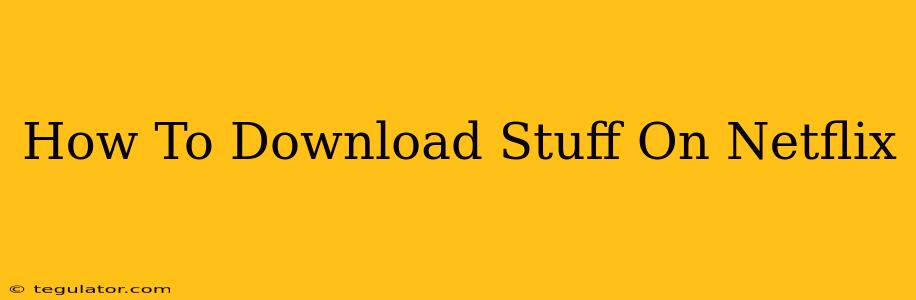Netflix has revolutionized how we consume entertainment, offering a vast library of movies and TV shows at our fingertips. But what if you're heading somewhere without internet access? That's where Netflix's download feature comes in handy. This guide will walk you through the process of downloading your favorite content for offline viewing.
Understanding Netflix Downloads
Before we dive into the specifics, let's clarify a few key points about downloading on Netflix:
- Not all content is downloadable: While a large portion of Netflix's catalog is available for download, some titles are restricted due to licensing agreements. You'll see a download icon next to eligible shows and movies.
- Download limits: Your download limit depends on your Netflix plan and any data caps imposed by your internet service provider. Keep an eye on your storage space; downloaded content takes up space on your device.
- Device compatibility: Downloads are supported on a variety of devices, including smartphones, tablets, and some smart TVs. Make sure your device is compatible with the Netflix app and has sufficient storage.
Step-by-Step Guide to Downloading on Netflix
Here's how to download your favorite shows and movies for offline viewing:
-
Open the Netflix app: Launch the Netflix app on your compatible device (smartphone, tablet, or supported smart TV).
-
Find something to download: Browse the Netflix catalog and find a show or movie with a download icon (a downward-pointing arrow). This indicates that the content is available for offline viewing.
-
Select the download option: Tap or click on the download icon. Depending on your device, you may have options to select the video quality (Standard, High, or possibly others). Choosing lower quality will conserve storage space.
-
Monitor the download progress: The app will display the download progress. This may take some time depending on the file size and your internet connection speed.
-
Access your downloads: Once the download is complete, you'll find it in your "My Downloads" section within the Netflix app.
Managing Your Downloads
Netflix makes it easy to manage your downloaded content:
- Deleting downloads: To free up space, you can easily delete downloads individually or all at once from the "My Downloads" section.
- Download quality settings: Adjust the download quality settings within the app's settings to balance storage space with video quality. Lowering the quality can result in smaller file sizes.
- Automatic downloads: Some Netflix plans may offer automatic downloads, which download new episodes of your favorite shows as they become available (check your app settings for this feature).
Troubleshooting Common Download Issues
If you encounter problems downloading from Netflix, try these troubleshooting steps:
- Check your internet connection: Ensure you have a stable internet connection.
- Sufficient storage space: Make sure your device has enough free storage space. Delete unnecessary files to free up room.
- App updates: Update the Netflix app to the latest version.
- Restart your device: A simple restart can often resolve minor glitches.
- Contact Netflix support: If problems persist, contact Netflix customer support for assistance.
Conclusion: Enjoy Netflix Offline
Downloading content from Netflix offers unparalleled flexibility. Now you can enjoy your favorite movies and TV shows on the go, even without an internet connection. Follow these simple steps to download your next binge-worthy series or movie and start watching offline today!