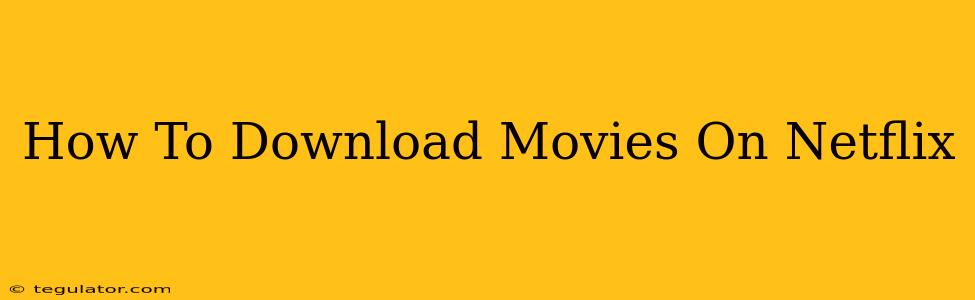Are you ready to enjoy your favorite Netflix movies offline? Downloading movies directly to your device is a fantastic way to watch them on the go, even without an internet connection. This guide will walk you through the entire process, covering everything from device compatibility to troubleshooting common issues.
Understanding Netflix Downloads
Netflix's download feature allows you to save selected movies and TV shows to your mobile device or tablet for offline viewing. This is perfect for long flights, commutes, or areas with unreliable internet access. However, it's crucial to remember that not all content is available for download. The availability of downloads depends on licensing agreements with content creators. You'll see a download icon next to eligible titles.
What Devices Support Netflix Downloads?
Netflix downloads are supported on a variety of devices, including:
- Smartphones: iPhones, Android phones
- Tablets: iPads, Android tablets
- Other Devices: Certain smart TVs, streaming devices (check Netflix's help section for the most up-to-date compatibility information).
It's important to ensure your device's Netflix app is updated to the latest version for optimal download functionality.
Step-by-Step Guide to Downloading Netflix Movies
Here's how to download movies on Netflix:
- Open the Netflix app: Launch the Netflix app on your compatible device.
- Find a Downloadable Movie: Browse the Netflix library. Look for the download icon (usually a downward-pointing arrow) next to the movie title. Only movies with this icon are available for download.
- Start the Download: Tap the download icon. The movie will begin downloading to your device. You can monitor the download progress within the app.
- Manage Downloads: Netflix usually provides a section within the app to manage your downloaded content. This allows you to see what's downloaded, delete downloads to free up space, and control download quality (Standard, High, or Auto).
- Watch Offline: Once the download is complete, you can watch the movie offline. Remember you will need a working internet connection to initially download.
Troubleshooting Common Download Issues
- "Download unavailable": This usually means the specific movie isn't available for offline viewing due to licensing restrictions.
- Slow download speed: Check your internet connection. A slow or unstable connection can hinder download speeds.
- Download fails: Ensure you have sufficient storage space on your device. Deleting other files or uninstalling unused apps may help.
Optimizing Your Netflix Download Experience
- Download Quality: Choosing a lower download quality (Standard) will result in smaller file sizes and faster downloads, particularly helpful if you have limited data or storage.
- Wi-Fi Downloading: Always download movies over a Wi-Fi network to avoid consuming your mobile data.
- Regularly Check Storage: Regularly delete downloaded movies you've already watched to keep your device's storage clear.
By following these steps and troubleshooting tips, you'll be able to successfully download your favorite Netflix movies and enjoy them anytime, anywhere. Remember to check the Netflix app frequently for updates and new downloadable content. Happy watching!