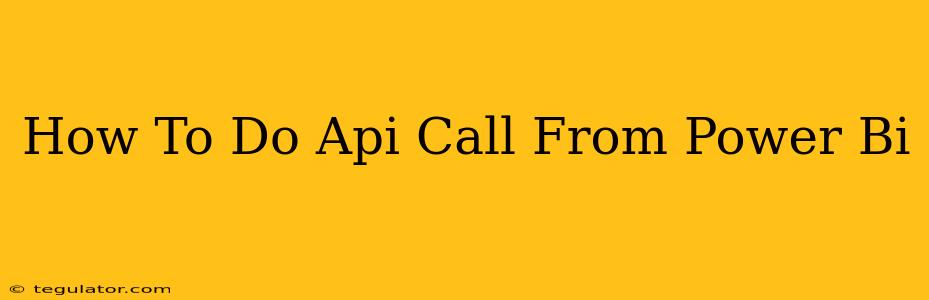Power BI's versatility extends beyond its traditional data sources. Connecting to external APIs opens a world of possibilities, allowing you to integrate real-time data and enrich your dashboards with dynamic information. This comprehensive guide will walk you through the process of making API calls from Power BI, empowering you to leverage the power of external data sources.
Understanding the Fundamentals: API Calls and Power BI
Before diving into the specifics, let's establish a foundational understanding. An API, or Application Programming Interface, acts as an intermediary, enabling different software systems to communicate and exchange data. Power BI, with its robust data integration capabilities, allows you to interact with these APIs to fetch and incorporate data into your reports and dashboards.
Key Components:
- API Endpoint: The specific URL where you send your requests. Think of it as the address of the data you want.
- Authentication: Many APIs require authentication to verify your identity and grant access. Common methods include API keys, OAuth 2.0, and basic authentication.
- Request Method: Specifies the type of action you're performing (e.g., GET for retrieving data, POST for submitting data).
- Headers: Metadata accompanying your request, often including authentication details and content type.
- Payload (Body): Data sent along with the request, typically used with POST requests to submit information.
- Response: The data returned by the API after processing your request. This is what you'll use to populate your Power BI visuals.
Methods for Making API Calls in Power BI
Power BI offers several methods to interact with APIs, each with its strengths and weaknesses:
1. Power Query (Get Data): The Most Common Approach
This is generally the preferred method for most users due to its ease of use and integration within the Power BI environment. Power Query (also known as the Power BI data connector) allows you to create custom queries that fetch data from various sources, including APIs.
Steps:
- Get Data: In Power BI Desktop, go to "Get Data" -> "Other" -> "Web."
- API Endpoint: Paste the API endpoint URL into the provided field.
- Authentication (if required): Power Query offers various authentication options, depending on the API's requirements. You might need to provide an API key, username/password, or configure OAuth 2.0. The specifics vary depending on the API you're working with.
- Navigate and Preview: Power Query will often allow you to navigate through the API's response structure and preview the data. This helps in selecting the relevant data fields.
- Transform Data (Optional): Use Power Query's data transformation features to clean, filter, and shape the retrieved data before loading it into Power BI.
- Load: Once you're satisfied with the data preview, load it into your Power BI model.
2. R or Python Scripts: For Complex API Interactions
For more complex API interactions, or when you need advanced data manipulation, R or Python scripts offer greater flexibility. You can embed these scripts within Power BI using the "R Visual" or "Python Visual." This approach requires programming proficiency in R or Python.
3. Custom Connectors: For Specialized Needs
If you frequently interact with a particular API, or if the API requires a highly customized integration, building a custom connector may be the most efficient solution. This approach requires more advanced technical skills.
Troubleshooting Common Issues
- Authentication Errors: Double-check your authentication credentials and ensure they are correctly configured in Power Query or your script.
- HTTP Errors: Review the HTTP status code returned by the API for clues about the issue. A 404 error indicates a missing resource, while a 401 error suggests an authentication problem.
- Data Formatting: Ensure the data returned by the API is compatible with Power BI's data types. You may need to use Power Query transformations to adjust data formats.
- Rate Limits: APIs often have rate limits, restricting the number of requests you can make within a given time frame. Respect these limits to avoid being blocked.
Conclusion: Unleash the Power of External Data
Mastering API calls within Power BI opens up a wealth of possibilities for creating richer, more dynamic dashboards. By choosing the right method and carefully handling authentication and data transformations, you can successfully integrate real-time data from diverse sources, driving deeper insights from your business data. Remember to consult the specific documentation for the API you're using for detailed instructions and troubleshooting assistance.