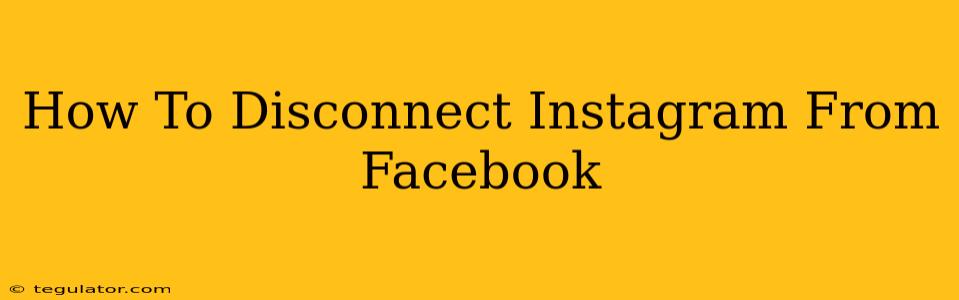Are you looking to separate your Instagram and Facebook accounts? Maybe you're rebranding, want more control over your individual platforms, or simply prefer managing them separately. Whatever your reason, disconnecting Instagram from Facebook is easier than you think. This guide will walk you through the process step-by-step, ensuring a clean break between your accounts.
Why Disconnect Instagram from Facebook?
Before we dive into the how-to, let's explore some common reasons why people choose to disconnect their Instagram and Facebook accounts:
- Brand Management: If your Instagram and Facebook pages represent different aspects of your brand or target different audiences, keeping them separate can enhance your marketing strategy. You gain greater flexibility in curating unique content and branding for each platform.
- Improved Control and Privacy: Disconnecting allows for independent management of privacy settings, account security, and content posting schedules. You have complete control over each platform without the actions on one affecting the other.
- Streamlined Account Management: While connected accounts can offer convenience, managing two separate accounts can provide a more focused and organized approach to your social media presence.
- Rebranding or Personal Changes: If you're rebranding or undergoing significant personal changes, disconnecting allows for a fresh start with updated branding and separate online identities.
- Troubleshooting Issues: Sometimes, technical glitches or errors can arise from a linked connection. Disconnecting can resolve these problems and lead to smoother platform usage.
How to Disconnect Instagram from Facebook: A Step-by-Step Guide
The process of disconnecting your Instagram account from Facebook depends on whether your Instagram account was created through Facebook or was later connected to it. Let's break down both scenarios:
Scenario 1: Instagram Account Created Through Facebook
If you initially created your Instagram account using your Facebook account, the disconnection process is slightly different. Unfortunately, you cannot completely disconnect the accounts in this scenario. Instead, you'll need to manage them independently. Here's how to do it.
-
Log in to Instagram: Open the Instagram app on your phone or go to instagram.com on your computer and log into your account.
-
Access Settings: Tap your profile picture in the bottom right-hand corner of the app to access your profile, and click the three horizontal lines (hamburger menu) or the settings gear icon.
-
Manage Accounts: Navigate to "Settings" and locate "Account." Within the Account settings you'll likely see options for "Linked Accounts" or something similar. However, you may not find an option to completely disconnect. The link may remain as a connection detail, but you are managing them independently from here on.
-
Separate Management: From here, you manage your accounts independently, posting and sharing as you wish to each platform individually.
Scenario 2: Instagram Account Connected to Facebook Later
If you connected your existing Instagram account to Facebook at a later date, the disconnection is straightforward. Here's the process:
-
Open Facebook: Log into your Facebook account on a computer (the process is typically simpler on a desktop).
-
Access Settings: Click the downward-facing arrow in the upper right-hand corner of Facebook and select "Settings & Privacy," followed by "Settings."
-
Instagram Connection: In the left-hand menu, select "Instagram."
-
Remove Connection: You should see an option to "Remove." Click it and confirm the removal.
-
Confirm Disconnection: Facebook will prompt you to confirm your decision. Once you confirm, your Instagram account will be disconnected from Facebook.
Tips for Maintaining Separate Accounts
After disconnecting, remember to manage each platform independently. Maintain consistent branding but tailor content to the specific audience and platform features of each network.
Troubleshooting Common Issues
- If you're having trouble disconnecting, ensure you're logged into the correct Facebook account.
- If the option to disconnect isn't visible, try logging out and back into both Facebook and Instagram.
- Clear your browser's cache and cookies to eliminate potential conflicts.
By following these steps, you can successfully disconnect your Instagram account from Facebook and manage them separately. Remember to adjust your settings and content strategies to reflect this change. This will empower you to tailor your presence on each platform for optimum impact.