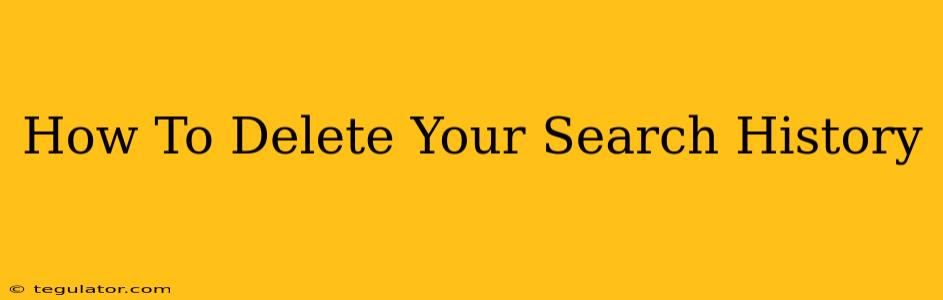Protecting your online privacy is more important than ever. A significant part of that involves managing your search history. This comprehensive guide will walk you through how to delete your search history across various devices and browsers, ensuring you maintain control over your digital footprint.
Why Delete Your Search History?
Before we dive into the how, let's understand the why. Deleting your search history offers several key benefits:
-
Enhanced Privacy: Your search history reveals a lot about your interests, habits, and even personal information. Deleting it helps prevent others from accessing this data, whether it's a family member using your computer, a potential employer reviewing your online presence, or even targeted advertising.
-
Security: A cluttered search history can be exploited by malicious actors. Removing old searches minimizes the risk of someone gaining access to sensitive information you may have inadvertently searched for.
-
Improved Performance: Over time, your search history can accumulate, slowing down your browser and impacting its performance. Regularly clearing your history can improve browsing speed and efficiency.
-
Control Over Targeted Advertising: Many online services use your search history to tailor ads to you. Deleting your history can reduce the amount of targeted advertising you see, leading to a more personalized browsing experience.
How to Delete Your Search History on Different Browsers
The process of deleting your search history varies slightly depending on the browser you use. Below are instructions for some of the most popular browsers:
Google Chrome
- Open Google Chrome.
- Click the three vertical dots in the top right corner (More).
- Select "History".
- Click "Clear browsing data".
- Choose a time range (last hour, last day, etc.) or select "All time" for a complete deletion.
- Check the boxes next to "Browsing history," "Cookies and other site data," and "Cached images and files". You can also clear your download history and other data if desired.
- Click "Clear data".
Mozilla Firefox
- Open Mozilla Firefox.
- Click the three horizontal lines in the top right corner (Menu).
- Select "History".
- Click "Clear Recent History...".
- Choose a time range or select "Everything".
- Select "Browsing & Download History" and any other data you want to remove (like cookies and cache).
- Click "Clear Now".
Microsoft Edge
- Open Microsoft Edge.
- Click the three horizontal dots in the top right corner (More actions).
- Select "History".
- Click "Clear browsing data".
- Choose a time range or select "All time".
- Select "Browsing history," "Cookies and other site data," and "Cached images and files".
- Click "Clear now".
Safari (Mac)
- Open Safari.
- Go to "History" in the menu bar.
- Select "Clear History...".
- Choose a time range or select "all history".
- Click "Clear History".
Safari (iOS/iPadOS)
- Open the Settings app.
- Tap "Safari".
- Tap "Clear History and Website Data".
- Confirm you want to clear the history.
Deleting Search History on Other Devices
Beyond your browser, you should also consider clearing your search history on other devices:
-
Your Mobile Apps: Many search apps (like Google Search) maintain their own history. Check each app's settings for instructions on clearing its history.
-
Your Search Engine Account: Accounts like Google have a comprehensive history stored server-side. You'll need to access your account settings to delete this history.
Best Practices for Online Privacy
Deleting your search history is a crucial step, but it’s just one piece of the puzzle when it comes to online privacy. Consider these additional best practices:
-
Use a VPN: A Virtual Private Network (VPN) encrypts your internet traffic, making it more difficult for others to track your online activity.
-
Use Strong Passwords: Employ unique and strong passwords for all your online accounts.
-
Enable Two-Factor Authentication: Add an extra layer of security to your accounts with two-factor authentication.
-
Be Mindful of What You Search: Be aware of the information you're searching for, especially if it's sensitive personal data.
By following these steps and adopting good online privacy habits, you can effectively manage your search history and protect your online privacy. Remember to regularly clear your history to maintain control over your digital footprint.