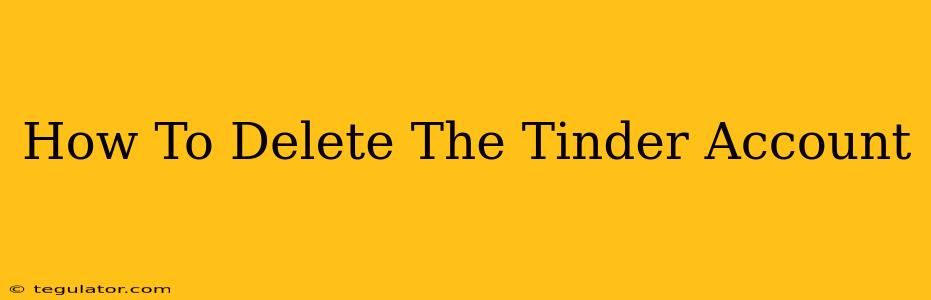Tired of swiping? Ready to take a break from the dating app scene? Deleting your Tinder account is easier than you might think. This comprehensive guide will walk you through the process, step-by-step, ensuring a smooth and complete removal of your profile. We'll cover everything from deleting your account on the app to what happens to your data.
Understanding Tinder Account Deletion
Before we dive into the how-to, it's important to understand the difference between deleting your Tinder account and simply logging out. Logging out simply disconnects your device from the app; your profile remains active, and you can log back in anytime. Deleting your account, on the other hand, permanently removes your profile and data from Tinder's servers. This means you'll lose all your matches, messages, and profile information.
Think carefully before proceeding! Once deleted, your account and data cannot be easily recovered.
How to Delete Your Tinder Account on Your Mobile Device (iOS and Android)
The process is very similar for both iOS and Android devices:
-
Open the Tinder App: Launch the Tinder app on your smartphone.
-
Access Your Profile: Tap your profile icon, usually located in the top left corner of the screen.
-
Navigate to Settings: Look for the "Settings" option (it may be represented by a gear icon). Tap on it.
-
Find "Delete Account": Scroll down the settings menu until you find the option to "Delete Account," "Delete Profile," or something similar. The exact wording may vary slightly depending on the app version.
-
Confirm Your Decision: Tinder will likely ask you to confirm your decision to delete your account. You may be prompted to provide a reason for leaving. This is optional, but providing feedback can help Tinder improve.
-
Complete the Deletion: Follow the on-screen instructions to complete the deletion process. This may involve entering your password again for verification.
-
Uninstall (Optional): Once your account is deleted, you can uninstall the Tinder app from your phone if desired.
How to Delete Your Tinder Account from a Web Browser
If you prefer to manage your account via the Tinder website, the process is slightly different:
-
Log in to Tinder: Go to the Tinder website and log in using your credentials.
-
Access Settings: Find and click on the "Settings" or gear icon (usually located in the upper-right corner of the screen).
-
Find Account Management: Look for "Account Management," "Manage Account," or a similar option.
-
Locate the Deletion Option: Within account management, you should find an option to delete your profile or account.
-
Follow the Instructions: Complete the prompts to confirm your deletion request.
What Happens After You Delete Your Account?
After deleting your Tinder account:
- Your profile is permanently removed: No one will be able to see your profile or contact you through the app.
- Your matches and messages are deleted: All your conversations and connections will be gone.
- Your data is erased (mostly): While Tinder claims to delete your data, remember that some information may be retained for a period due to legal and technical reasons.
Taking a Break Instead of Deleting?
If you're not sure about permanently deleting your Tinder account, consider pausing your profile instead. This allows you to temporarily hide your profile from other users while keeping all your data intact. You can reactivate your profile whenever you're ready. Check Tinder's settings for options to "Pause" or "Hide" your profile.
Conclusion
Deleting your Tinder account is a straightforward process. Remember to carefully consider your decision before proceeding, as deleting your account is a permanent action. We hope this guide has helped you understand the process and make an informed choice.