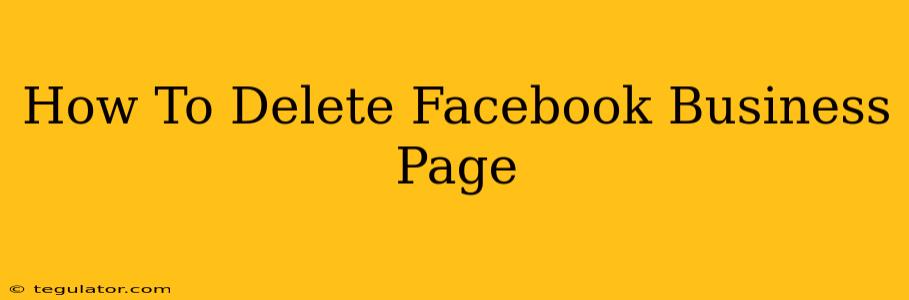So, you've decided it's time to say goodbye to your Facebook Business Page. Perhaps your business has closed, you've shifted to a different platform, or you're simply streamlining your online presence. Whatever the reason, deleting a Facebook Business Page isn't as straightforward as simply hitting a "delete" button. This comprehensive guide will walk you through the process, ensuring you do it correctly and avoid any future complications.
Understanding the Implications of Deleting Your Facebook Business Page
Before you dive into the deletion process, it's crucial to understand the implications. Deleting your Facebook Business Page is permanent. All your posts, photos, videos, and other content will be gone. You won't be able to recover it. This includes any valuable customer data, reviews, and engagement metrics.
Therefore, before deleting your page, consider these steps:
- Download your page data: Facebook allows you to download a copy of your page's information. This is a crucial step to preserve valuable data like customer interactions, posts, and insights. This data can be invaluable for future reference or marketing analysis.
- Inform your customers: If your business is still active elsewhere, inform your customers about the page deletion and where they can find you online. This prevents customer frustration and maintains positive brand perception.
- Transfer ownership (if applicable): If you need to transfer ownership of the page to someone else, do so before deleting it. This ensures a smooth transition and prevents the loss of valuable data and connections.
Step-by-Step Guide to Deleting Your Facebook Business Page
Now that you've considered the implications, let's proceed with deleting your Facebook Business Page.
Step 1: Access your Facebook Business Page settings.
Log in to your Facebook account and navigate to your Business Page. Click on "Settings" located in the bottom left-hand corner of the page (usually under the "Manage" section).
Step 2: Locate the "General" settings.
In the "Settings" menu, find and click on the "General" tab. This tab contains information about your page's basic settings and information.
Step 3: Scroll down and find "Remove Page".
Scroll down to the bottom of the "General" settings page. You'll find a section titled "Remove Page." This is where you initiate the deletion process. Be sure you've fully backed up your data before proceeding.
Step 4: Confirm your decision.
Facebook will ask you to confirm your decision to remove the page. You may be presented with a few options:
- Permanently delete the page. This is irreversible.
- Transfer ownership. As mentioned earlier, if you wish to transfer ownership to another Facebook account, this will be available here.
Carefully review the implications once more, and if you're certain, proceed with deleting the page.
Step 5: Final Confirmation and Deletion.
After confirming your decision, Facebook will delete the page and all of its associated data. This process can take some time to complete. Once complete, you will no longer have access to your Facebook Business Page.
What Happens After Deletion?
- Irreversible: The deletion is permanent. You cannot recover your page or its content.
- No access: You will lose all access to your page, including posts, photos, videos, and insights.
- Username availability: Your page's username may become available for other users to claim.
Remember to carefully consider the implications before deleting your Facebook Business Page. This step-by-step guide aims to make the process smoother, but the decision to delete should be well-considered. Always back up your important data before proceeding.