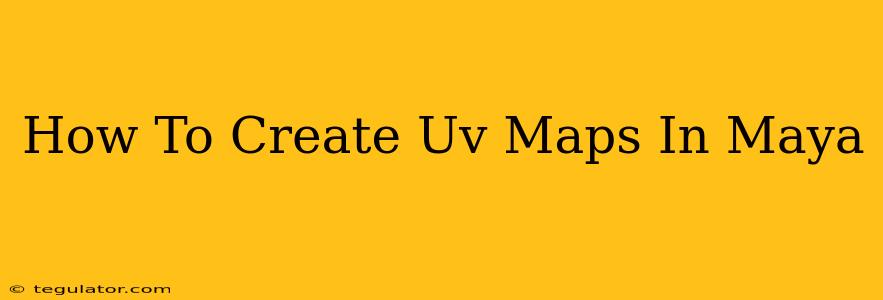Creating accurate and efficient UV maps is crucial for any 3D artist working with textures in Maya. A well-made UV map ensures your textures appear correctly on your 3D model, preventing stretching, distortion, and other visual artifacts. This guide will walk you through the process step-by-step, covering various techniques and best practices.
Understanding UV Mapping
Before diving into the specifics, let's understand what UV mapping actually is. UV mapping is the process of projecting a 2D image (your texture) onto a 3D model's surface. Think of it like wrapping a piece of paper around a three-dimensional object. The "UV" refers to the two-dimensional coordinate system (U and V axes) used to represent the texture's position on the model. Efficient UV mapping minimizes distortion and ensures optimal texture memory usage.
Preparing Your Model for UV Mapping
Before you even start unwrapping, ensure your model is properly prepared:
- Clean Geometry: A clean model is essential. Remove any unnecessary geometry, such as overlapping faces or extra vertices. This will simplify the unwrapping process and result in a cleaner UV layout.
- Model Topology: Good topology greatly impacts the quality of your UV map. Models with quads (four-sided polygons) generally unwrap better than those with triangles or ngons (polygons with more than four sides). Consider retopologizing your model if necessary for optimal results.
- Hard Edges: Define hard edges where necessary to maintain sharp details during unwrapping. This ensures that seams in your UV map align with the model's geometric features.
Methods for Creating UV Maps in Maya
Maya offers several methods for creating UV maps, each with its own advantages and disadvantages. Here are some popular techniques:
1. Automatic Unwrapping: Planar Mapping
This is a quick and easy method, ideal for simple, planar models. It projects the UVs onto a single plane. However, it's not suitable for complex models as it often results in significant distortion.
- Steps: Select your model, go to the UV Editor, and choose "Planar Mapping" from the "Create UVs" menu. Experiment with different plane orientations to minimize distortion.
2. Automatic Unwrapping: Cylindrical Mapping
Suitable for cylindrical objects, this method projects the UVs onto a cylinder. Like planar mapping, it's simple but can cause distortion on complex shapes.
- Steps: Select your model, go to the UV Editor, and choose "Cylindrical Mapping" from the "Create UVs" menu. Adjust the parameters to fine-tune the mapping.
3. Automatic Unwrapping: Spherical Mapping
This method is suitable for spherical or near-spherical objects. The UVs are projected onto a sphere. Again, it's a quick solution but limited in its applicability to complex geometries.
- Steps: Select your model, go to the UV Editor, and choose "Spherical Mapping" from the "Create UVs" menu.
4. Manual Unwrapping: The Ultimate Control
For complex models, manual unwrapping provides the most control and allows for optimal UV layout. This requires more time and skill but yields the best results.
- Steps:
- Selection: Carefully select the parts of your model you want to unwrap together. This often involves grouping similar sections of your model.
- Unfold: Use the "Unfold" command in the UV Editor to automatically unwrap selected components.
- Manual Adjustment: Fine-tune the UVs manually by dragging and scaling UV shells in the UV Editor. Use tools like the "Sew" command to stitch UVs together. Optimize the layout to minimize distortion and maximize texture space.
- Relax: Utilize the "Relax" command to distribute UVs more evenly across the UV space, reducing stretching.
Optimizing Your UV Maps
Once your UVs are created, consider these optimization steps:
- UV Shell Organization: Keep related UV shells together, ideally maintaining a logical layout. This makes texturing much easier and more efficient.
- Minimize Distortion: Strive for minimal distortion in your UVs. Avoid excessive stretching and skewing.
- Texture Space Usage: Efficiently utilize your texture space. Avoid leaving large gaps between UV shells.
- Seams: Place seams in less visible areas of your model, minimizing the visibility of texture seams.
Exporting Your UV Maps
After creating and optimizing your UV maps, you'll typically export them along with your model for use in other applications. Maya's standard export formats (FBX, OBJ) usually include the UV data. Always check your exporter settings to make sure the UV information is included.
By following these steps and techniques, you'll be well on your way to creating high-quality UV maps in Maya, enhancing the realism and visual appeal of your 3D models. Remember practice makes perfect! The more you experiment with different techniques and models, the better you'll become at creating efficient and effective UV maps.