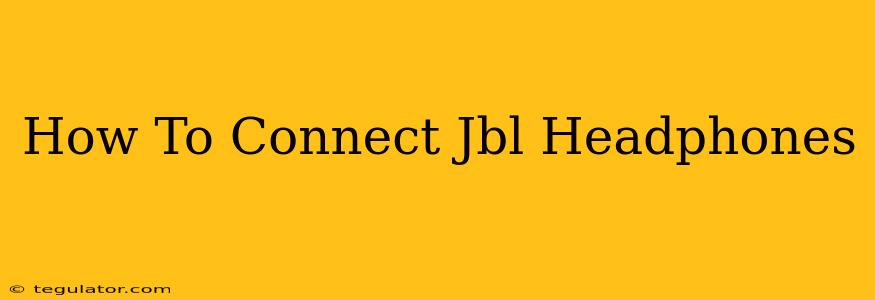Connecting your JBL headphones might seem daunting at first, but it's actually a straightforward process. This guide will walk you through connecting your JBL headphones to various devices, troubleshooting common connection issues, and maximizing your listening experience. We'll cover everything from basic Bluetooth pairing to more advanced connection methods.
Connecting Your JBL Headphones via Bluetooth
This is the most common method for connecting JBL headphones. Most JBL models utilize Bluetooth technology for wireless audio streaming.
Step 1: Power On Your Headphones
Ensure your JBL headphones are charged and powered on. The power button is usually located on the earcup or side of the headphones. You'll often see an indicator light that illuminates when they're on and ready to pair.
Step 2: Enter Pairing Mode
Most JBL headphones enter pairing mode automatically when turned on for the first time, or when they haven't been connected to a device recently. Look for a flashing Bluetooth indicator light. If it's not flashing, you might need to press and hold the power button for a few seconds – consult your headphone's manual for specific instructions. This will put your JBL headphones into discovery mode.
Step 3: Activate Bluetooth on Your Device
On your smartphone, computer, tablet, or other Bluetooth-enabled device, go to the settings menu and turn on Bluetooth. Your device will begin scanning for available Bluetooth devices.
Step 4: Select Your JBL Headphones
Your JBL headphones should appear in the list of available devices. Select your headphones from the list. The name will typically include the model name (e.g., JBL Tune 510BT).
Step 5: Confirm the Connection
Once selected, your device will attempt to pair with your JBL headphones. You'll usually see a confirmation message on your screen once the connection is established. You should now be able to play audio through your JBL headphones.
Troubleshooting Bluetooth Connection Issues
- Headphones not showing up: Ensure your headphones are charged and in pairing mode. Restart both your headphones and your device. Check the Bluetooth range; it's usually about 30 feet (10 meters) with no obstacles.
- Intermittent connection: Check for Bluetooth interference from other devices. Move away from potential sources of interference like microwaves or routers.
- Poor audio quality: Ensure your headphones are fully charged. Try pairing them with a different device to rule out device-specific issues.
Connecting JBL Headphones with a Wired Connection (If Applicable)
Some JBL headphones offer a wired connection option using a 3.5mm audio cable. This is useful when the battery is low or you prefer a wired connection for better audio quality or reliability.
Simply plug one end of the cable into the headphone jack on your device and the other end into the corresponding port on your JBL headphones.
Maximizing Your JBL Headphones Experience
- Update Firmware: Regularly check for firmware updates for your JBL headphones. These updates often improve performance, add features, and fix bugs. You can usually find instructions for firmware updates on the JBL website or within a dedicated app.
- Clean Your Headphones: Regularly clean your headphones to maintain optimal sound quality and hygiene. Wipe the earcups and headband with a soft, damp cloth.
This comprehensive guide should help you seamlessly connect your JBL headphones. Remember to consult your user manual for specific instructions related to your headphone model. If you're still facing difficulties, JBL's customer support can provide further assistance.