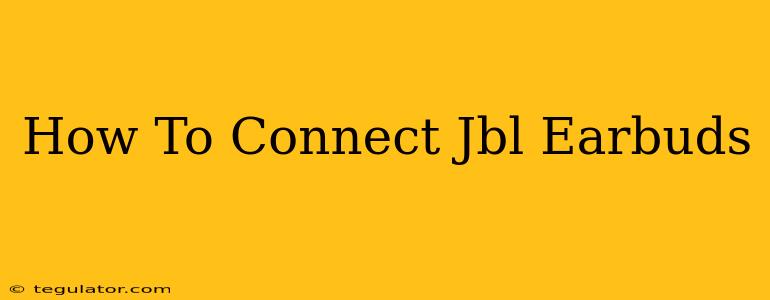Connecting your JBL earbuds to your device should be a breeze, but sometimes things can get a little tricky. This guide will walk you through the process, covering different scenarios and troubleshooting common connection problems. We'll cover how to connect JBL earbuds to various devices like Android phones, iPhones, and computers.
Understanding Your JBL Earbuds
Before we begin, it's important to understand that the exact connection process might vary slightly depending on your specific JBL earbuds model. While the general principles remain the same, some models might have slightly different button combinations or features. Refer to your earbuds' user manual for model-specific instructions. Common models include the JBL Tune, JBL Reflect, JBL Live, and JBL Endurance series.
Connecting JBL Earbuds to Your Device
The process generally involves these steps:
1. Put Your Earbuds in Pairing Mode:
This is the crucial first step. Most JBL earbuds enter pairing mode when you:
- Take them out of the charging case: Many JBL earbuds automatically enter pairing mode when you remove them from their case.
- Press and hold the multi-function button: For some models, you need to press and hold a button (usually the power button) for a few seconds until the indicator light flashes. The manual will specify the exact button and duration.
- Look for visual cues: Pay close attention to the LED indicator lights on your earbuds. They usually flash a specific color (often blue and red alternating) to signal pairing mode.
2. Enable Bluetooth on Your Device:
On your phone, tablet, or computer, navigate to the Bluetooth settings and make sure Bluetooth is turned on.
3. Search for Available Devices:
Once your earbuds are in pairing mode, your device should start searching for nearby Bluetooth devices. Your JBL earbuds should appear in the list of available devices; the name will usually start with "JBL" followed by the model name (e.g., JBL Tune 125TWS).
4. Select Your Earbuds:
Tap or click on the name of your JBL earbuds from the list of available devices. Your device will attempt to connect. You might be prompted to confirm the pairing.
5. Enjoy Your Audio:
Once the connection is established, you should be able to play audio through your JBL earbuds. You'll typically see a connected indicator on your device's Bluetooth settings.
Troubleshooting Common Connection Problems
- Earbuds not appearing in the device list: Ensure your earbuds are properly charged and in pairing mode. Try restarting your device and repeating the pairing process.
- Intermittent connection: This could be due to interference from other Bluetooth devices or distance from your device. Try moving closer to your device or turning off other Bluetooth devices.
- Earbuds only connect to one device: Make sure you've disconnected the earbuds from other devices before attempting to connect to a new one. Some models might only allow connection to one device at a time.
- Connection drops frequently: Check for software updates for both your earbuds and your device. Low battery on the earbuds can also cause connection issues.
Connecting to Different Devices:
The process remains largely the same across devices. However, you may need to adjust the steps slightly depending on your operating system (Android, iOS, Windows, macOS). Always check your device's Bluetooth settings for specific instructions.
Conclusion
Connecting your JBL earbuds should be a straightforward process. By following these steps and troubleshooting tips, you should be able to enjoy your wireless audio experience seamlessly. Remember to consult your user manual for specific instructions for your JBL earbuds model. If you continue to experience problems, contact JBL support for assistance.