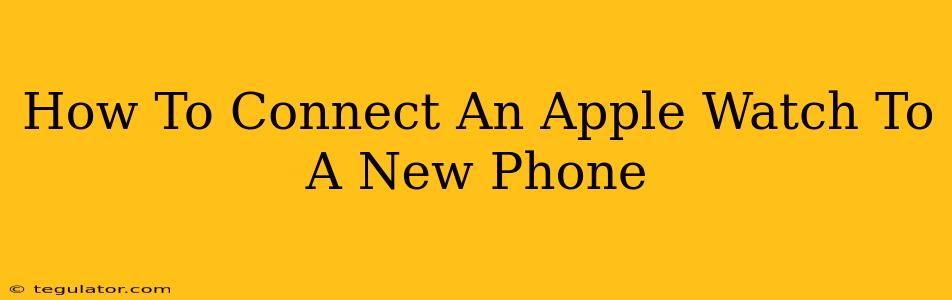Switching to a new iPhone? Don't worry about leaving your Apple Watch behind! Connecting your Apple Watch to a new phone is surprisingly straightforward. This guide will walk you through the entire process, ensuring a smooth transition and minimal disruption to your wearable tech experience.
Before You Begin: Essential Preparations
Before you start the pairing process, there are a few important things to do:
- Back up your current iPhone: This is crucial! Backing up your iPhone ensures you don't lose any valuable data during the transfer. You can back up via iCloud or iTunes.
- Ensure sufficient charge: Make sure both your Apple Watch and your new iPhone have a sufficient battery charge. This prevents the connection process from being interrupted.
- Know your Apple ID and password: You'll need your Apple ID and password to log into your new iPhone and successfully pair it with your Apple Watch.
Step-by-Step Guide: Connecting Your Apple Watch to a New iPhone
The process is remarkably simple and intuitive. Here's the step-by-step guide:
-
Set up your new iPhone: Completely set up your new iPhone, including logging in with your Apple ID. This is the foundational step—your Apple Watch won't connect until your new iPhone is fully operational.
-
Bring your Apple Watch and iPhone close: Position your Apple Watch and your new iPhone close together, ideally within a few inches of each other. Bluetooth needs to be active on both devices for a successful connection.
-
Look for the "Nearby Apple Watch" Prompt: On your new iPhone, you should see a notification or prompt that reads something along the lines of "Nearby Apple Watch." Tap it.
-
Follow the on-screen instructions: Your iPhone will guide you through the process of pairing your Apple Watch. This includes authentication steps and possibly selecting the option to set up your Apple Watch as new or restore from a backup (If your watch was previously paired with your old device, restoring is faster). Carefully follow the prompts and any requests for confirmation.
-
Enter your Apple Watch passcode: You'll likely need to enter your Apple Watch passcode at some point during the pairing process. This is a security measure to verify that you are the authorized user.
-
Wait for the pairing to complete: The pairing process might take a few minutes, depending on the amount of data being transferred (if restoring from a backup). Be patient and allow the process to complete without interruption.
-
Check all your Apple Watch features: Once the pairing is complete, verify that all your apps and settings are correctly transferred to your new iPhone. Ensure features like notifications, fitness tracking, and Apple Pay are functioning as expected.
Troubleshooting Common Issues
If you encounter any issues, here are some common troubleshooting steps:
- Restart your devices: Sometimes, a simple restart can resolve minor connectivity problems.
- Check Bluetooth: Make sure Bluetooth is enabled on both your iPhone and Apple Watch.
- Check your internet connection: A stable internet connection is necessary for transferring data and completing the setup.
- Refer to Apple Support: If you're still having trouble, consult Apple's official support website or contact Apple Support directly for assistance.
Connecting Your Apple Watch: A Seamless Experience
Connecting your Apple Watch to a new iPhone is a relatively painless process. By following these steps and troubleshooting tips, you can seamlessly integrate your wearable technology into your new iPhone's ecosystem and continue enjoying all its features without interruption. Remember, patience is key, and if you encounter problems, utilize Apple’s support resources.