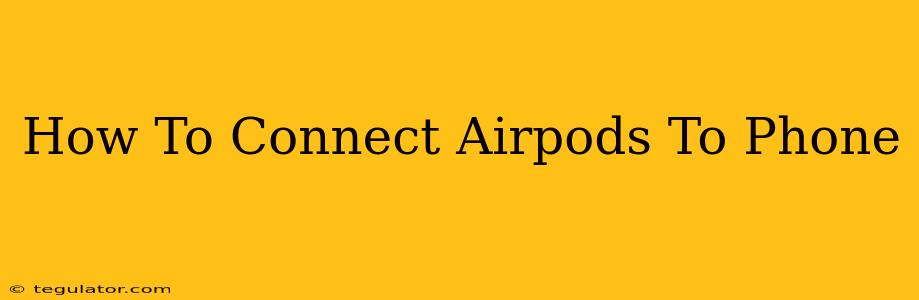Connecting your AirPods to your phone is a breeze, but if you're new to the Apple ecosystem, it might seem a little daunting. This guide will walk you through the process, no matter what type of AirPods you own (AirPods, AirPods Pro, AirPods Max, or AirPods 3).
Connecting AirPods for the First Time
This section covers the initial pairing process for your AirPods. This is the most important step; once connected, reconnecting is usually automatic.
Step 1: Prepare Your AirPods
- Open the AirPods case: Make sure your AirPods are inside their charging case and the case is open.
- Power on Bluetooth: On your phone, make sure Bluetooth is enabled. You can usually find this setting in your phone's settings menu under "Bluetooth" or a similar name.
Step 2: Initiate Pairing
- Proximity is Key: Hold the open AirPods case close to your iPhone or other Apple device.
- Automatic Connection: An animation should appear on your phone's screen showing your AirPods. Tap "Connect."
- Confirmation: Your AirPods should be instantly connected and ready to use.
Troubleshooting First-Time Connections
- AirPods Not Showing Up: Ensure your AirPods are charged and the case is open. Try restarting your phone and your Bluetooth. If the problem persists, consult Apple's support documentation for more advanced troubleshooting steps.
- Connection Issues: Interference from other Bluetooth devices or distance from your phone can affect the connection.
Connecting AirPods After Initial Pairing
Once your AirPods are initially paired, connecting them again is usually automatic.
Automatic Reconnection:
Simply open the AirPods case near your phone. They should connect automatically. You'll see a connection indicator in your phone's status bar.
Manual Reconnection (if needed):
- Open your phone's Bluetooth settings.
- Locate your AirPods in the list of available devices.
- Tap on your AirPods to connect.
Connecting AirPods to Non-Apple Devices (Android, Windows)
While AirPods are optimized for Apple devices, you can still connect them to Android phones, Windows computers, and other Bluetooth-enabled devices. The process is slightly different:
- Put your AirPods into pairing mode: Open the AirPods case and press and hold the button on the back of the case until the status light starts flashing white.
- Enable Bluetooth on your non-Apple device.
- Search for available Bluetooth devices. Your AirPods should appear in the list.
- Select your AirPods to connect.
Optimizing Your AirPods Experience
- Check Battery Life: Monitor your AirPods' and charging case's battery levels in your phone's settings or through the Apple's "Find My" app.
- Firmware Updates: Keep your AirPods firmware updated for optimal performance and bug fixes. Updates usually happen automatically when connected to your phone.
- Clean Your AirPods: Regularly clean your AirPods and charging case to remove earwax and debris to maintain sound quality.
This comprehensive guide should help you seamlessly connect your AirPods to your phone and enjoy a great listening experience. Remember to always consult Apple's official support website for the most up-to-date information and troubleshooting tips.