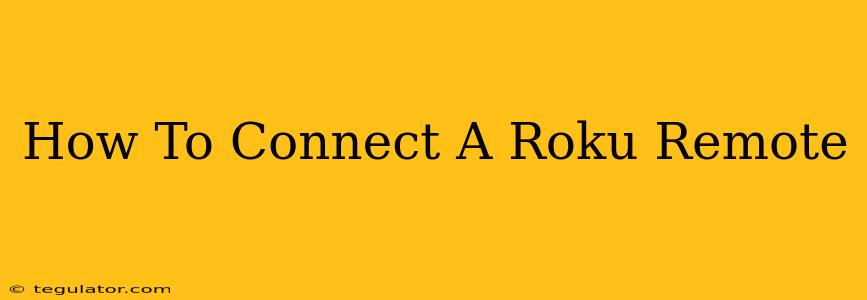Losing or breaking your Roku remote can be incredibly frustrating. But don't worry! Reconnecting your Roku remote, or pairing a new one, is a surprisingly straightforward process. This guide will walk you through how to connect your Roku remote, covering various scenarios and troubleshooting tips.
Understanding Roku Remote Types and Connections
Before we dive into the connection process, it's important to understand that Roku remotes connect wirelessly using infrared (IR) or Bluetooth technology. Most Roku remotes use infrared, but newer models often utilize Bluetooth for enhanced functionality and range.
- Infrared (IR) Remotes: These remotes use infrared signals to communicate with your Roku device. They typically require a clear line of sight to the Roku player.
- Bluetooth Remotes: Bluetooth remotes offer a longer range and don't require a direct line of sight. They are typically more advanced and offer features like voice search and private listening.
Knowing your remote type helps you troubleshoot connection issues more effectively.
How to Connect a Roku Remote: A Simple Guide
The process for connecting your Roku remote depends on whether you're pairing a new remote or reconnecting an existing one. Here's a breakdown for both scenarios:
1. Reconnecting an Existing Roku Remote (Infrared or Bluetooth)
Often, a simple power cycle can resolve minor connectivity issues. Try these steps first:
- Power Cycle Your Roku: Unplug your Roku device from the power outlet. Wait about 30 seconds, then plug it back in.
- Check Batteries: Ensure your remote's batteries are fresh and correctly installed. Low batteries can cause intermittent connectivity problems.
- Try a Different Remote: If you have another Roku remote, try pairing it with your Roku device to rule out problems with your primary remote. If the other remote connects successfully, there's a problem with your original remote.
If the above steps don't work, proceed to the more in-depth pairing process. Unfortunately, there's no universal "reconnect" button for all Roku remotes. You typically need to go through the initial pairing process as described below.
2. Pairing a New Roku Remote
This process usually involves using the pairing button on your Roku device, which is generally located on the back or side.
- Locate the Pairing Button: Carefully examine your Roku player for a small button labeled "Pairing" or something similar.
- Press and Hold the Pairing Button: Press and hold this button for about 1 to 2 seconds until the LED light on your Roku player begins to blink or flash. The exact behavior will vary by Roku model.
- Press the Pairing Button on your Roku Remote: Most newer Roku remotes have a pairing button, often located on the back or near the battery compartment. Press and hold this button for a few seconds. This button is sometimes marked with a symbol representing pairing (e.g., a Bluetooth symbol).
- Wait for Confirmation: Your Roku player will indicate when the remote is successfully paired; this could be through a change in LED light behavior, an on-screen message, or simply the remote now working.
If the remote doesn't pair:
- Check the distance: Ensure you're reasonably close to your Roku device.
- Try again: Sometimes, the first attempt doesn't work. Repeat steps 1-4.
- Check your Roku's software: Ensure your Roku is running the latest software. Updates can often resolve pairing issues.
- Replace Batteries: Always ensure the batteries in your Roku remote are fresh and properly installed.
Troubleshooting Roku Remote Connection Issues
If you're still experiencing issues, consider the following:
- Interference: Electronic devices can sometimes interfere with the signal from your Roku remote. Try moving any interfering devices away from your Roku player.
- Line of Sight (IR remotes): Ensure there's nothing obstructing the path between your remote and the Roku device.
- Battery Type: Use the correct type and size of batteries recommended for your remote.
- Firmware Updates: Make sure both your Roku and your remote are up to date. Check your Roku's settings menu for software updates.
- Factory Reset (Last Resort): As a last resort, consider a factory reset of your Roku player. Note: This will erase all your settings and preferences.
By following these steps and troubleshooting tips, you should be able to successfully connect your Roku remote and enjoy your streaming experience. Remember to consult your Roku's manual for specific instructions if needed. Happy streaming!