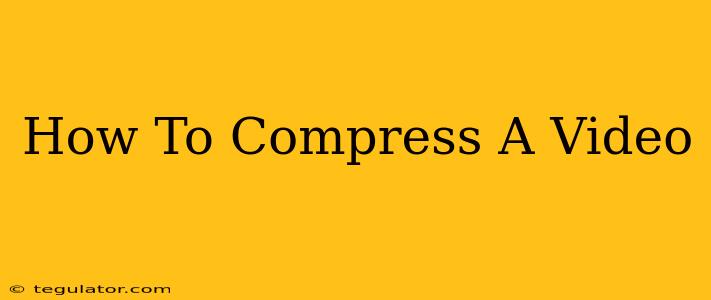Are you tired of massive video files clogging up your storage space and slowing down your uploads? Learning how to compress a video is a crucial skill in today's digital world. Whether you're a social media influencer, a filmmaker, or just someone who shares videos with friends and family, knowing how to reduce video file size without significantly impacting quality is essential. This comprehensive guide will walk you through several effective methods.
Why Compress Videos?
Before diving into the "how-to," let's understand why video compression is so important:
- Faster Uploads: Smaller files upload significantly faster to platforms like YouTube, Vimeo, and social media sites. This saves you valuable time.
- More Storage Space: Compressed videos take up less space on your hard drive, freeing up room for other files and applications.
- Easier Sharing: Smaller files are easier to share via email, messaging apps, and cloud storage services.
- Improved Streaming: Compressed videos stream more smoothly, resulting in a better viewing experience for your audience.
Methods for Compressing Videos
There are several ways to compress your videos, ranging from simple built-in options to dedicated software. The best method will depend on your specific needs and the level of compression you require.
1. Using Built-in Video Editing Software
Many operating systems and devices offer built-in video editing capabilities with compression options.
- iMovie (Mac): iMovie provides straightforward options for exporting videos at different resolutions and compression levels. Look for settings that allow you to adjust the quality versus file size balance.
- Windows Photos App: Windows 10 and 11 have a built-in Photos app that can export videos at reduced sizes. Experiment with different export presets to find the optimal balance between quality and file size.
- Mobile Devices (iOS and Android): Most smartphones offer built-in editing apps that allow you to adjust the video quality during export.
Tips for using built-in editors:
- Lower Resolution: Exporting at a lower resolution (e.g., 720p instead of 1080p) significantly reduces file size.
- Lower Bitrate: Reducing the bitrate (the amount of data used per second of video) also decreases file size, but may affect quality. Experiment to find the sweet spot.
2. Utilizing Free Online Video Compressors
Numerous free online video compressors are available, offering a convenient way to reduce file size without installing any software. Many of these services handle various video formats.
Pros:
- No software installation required.
- Often support various video formats.
- Generally easy to use.
Cons:
- May have upload/download speed limitations.
- Security concerns (upload sensitive content with caution).
- Potential for watermarks (check terms of service).
3. Employing Dedicated Video Editing Software
For more advanced compression and control over the process, dedicated video editing software is recommended. Popular options include:
- Adobe Premiere Pro: A professional-grade video editor with extensive compression options.
- Final Cut Pro (Mac): Another powerful editor for Mac users, offering precise control over video settings.
- DaVinci Resolve: A free and professional-grade video editing software with powerful compression capabilities.
These programs offer more sophisticated codecs and settings, allowing for better control over the balance between compression and quality.
4. Understanding Video Codecs and Formats
Choosing the right codec (compression algorithm) and format (e.g., MP4, MOV, AVI) significantly impacts file size and quality. Generally, H.264 and H.265 are efficient codecs offering a good balance between size and quality. MP4 is a widely compatible container format.
Best Practices for Video Compression
- Start with the right source material: A high-quality source video will yield better results after compression.
- Preview before committing: Always preview your compressed video to ensure you're happy with the quality.
- Test different settings: Experiment with various compression settings to find the best balance for your needs.
- Use a reliable compressor: Choose reputable software or online services.
By following these methods and best practices, you can significantly reduce the size of your video files without sacrificing too much quality. This makes sharing, uploading, and storing your videos easier and more efficient. Remember to always back up your original, uncompressed videos before undertaking any compression process.