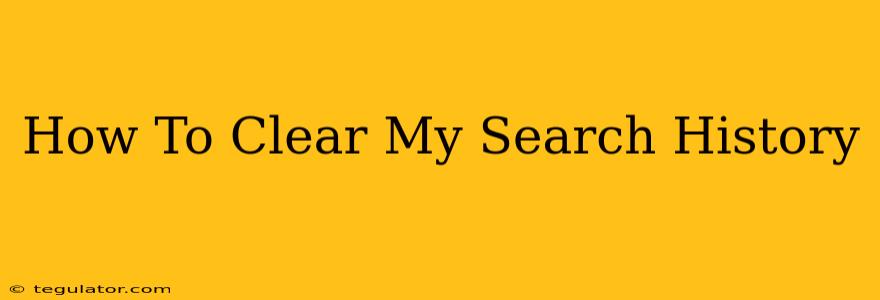Maintaining your online privacy is crucial in today's digital world. One significant step towards this is clearing your search history. This comprehensive guide will walk you through the process of clearing your search history on various devices and browsers, ensuring your browsing activity remains private.
Why Clear Your Search History?
Before we dive into the how-to, let's understand why clearing your search history is important.
- Privacy: This is the most common reason. Clearing your history prevents others who might use your device from seeing your searches. This is especially important on shared computers or devices.
- Security: While not directly a security risk, a long search history could potentially expose you to targeted advertising or phishing attempts based on your past searches.
- Improved Performance: A cluttered search history can sometimes slow down your browser. Clearing it can lead to a speedier browsing experience.
- Avoiding Targeted Ads: Many online services use your browsing history to personalize ads. Clearing your history can limit the effectiveness of this targeted advertising.
How to Clear Your Search History on Different Browsers and Devices
The process for clearing your search history varies slightly depending on the browser and device you're using. Below are instructions for some of the most popular options:
Clearing Your Search History on Google Chrome
Desktop (Windows, macOS, Linux):
- Open Google Chrome.
- Click the three vertical dots in the top right corner (More).
- Select "History".
- Click "Clear browsing data".
- Choose the timeframe (last hour, last day, last week, etc.) or select "All time".
- Check the boxes for "Browsing history," and any other data you want to clear (cookies, cache, etc.).
- Click "Clear data".
Mobile (Android, iOS):
- Open Google Chrome.
- Tap the three vertical dots in the top right corner (More).
- Tap "History".
- Tap "Clear browsing data".
- Choose the timeframe.
- Check the boxes for the data you want to remove.
- Tap "Clear data".
Clearing Your Search History on Mozilla Firefox
Desktop (Windows, macOS, Linux):
- Open Mozilla Firefox.
- Click the three horizontal lines in the top right corner (Menu).
- Select "History".
- Click "Clear Recent History".
- Choose the timeframe.
- Select "Browsing & Download History" and any other data you want to clear.
- Click "Clear Now".
Mobile (Android, iOS):
The process is very similar to the desktop version, but the menu options may be slightly different in their placement. Look for "History" and "Clear Data" options.
Clearing Your Search History on Safari
Desktop (macOS):
- Open Safari.
- Go to "History" in the menu bar.
- Select "Clear History".
- Choose the timeframe.
- Click "Clear History".
Mobile (iOS):
- Open the Settings app.
- Tap "Safari".
- Tap "Clear History and Website Data".
- Confirm that you want to clear your history.
Clearing Your Search History on Microsoft Edge
The process on Microsoft Edge is quite similar to Google Chrome, involving a "History" option and a "Clear browsing data" function allowing you to select the timeframe and data types to remove.
Clearing Your Search History on Other Devices
Android: Most Android browsers have a similar clear history option within their settings menu. Look for a "History" or "Clear Data" option.
iPhone/iPad: Besides Safari, other browsers on iOS devices follow a similar pattern of accessing settings to clear browsing data.
Beyond Browser History: Protecting Your Privacy
Clearing your browser history is a good start, but it's only one aspect of online privacy. Consider these additional steps:
- Use a VPN: A Virtual Private Network encrypts your internet traffic, making it harder to track your online activity.
- Use Private Browsing Mode: This mode prevents your browser from saving your history, cookies, and other browsing data.
- Clear Cookies and Cache Regularly: These files can store information about your browsing habits.
- Review your Privacy Settings: Regularly check the privacy settings on your devices and online accounts.
By following these steps, you can effectively clear your search history and take significant strides toward protecting your online privacy. Remember, staying informed and proactive about your digital footprint is crucial in today's connected world.