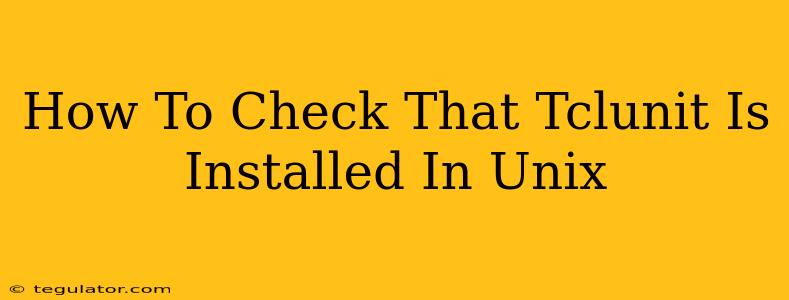Verifying if Tclunit, the popular testing framework for Tcl scripts, is correctly installed on your Unix-based system is crucial before you begin writing and running your tests. This guide provides several methods to confirm Tclunit's presence and functionality.
Method 1: Using the tclsh Command
The most straightforward approach involves directly querying the Tcl shell (tclsh). This method leverages Tcl's built-in package management capabilities. Open your terminal and type:
tclsh
This launches the Tcl shell. Inside the shell, execute the following command:
package require Tclunit
If Tclunit is installed, the shell will simply return to the prompt. However, if it's not found, you'll receive an error message similar to:
package require: couldn't load package "Tclunit"
This clear indication tells you whether Tclunit is accessible to your Tcl interpreter. Remember to exit the tclsh shell using exit.
Method 2: Checking the Tcl Library Path
A more advanced method involves inspecting the Tcl library path. Tclunit's location within this path confirms its installation. The exact command to display the library path varies slightly depending on your Unix distribution, but generally involves variations of:
- Linux (using
tclsh):
tclsh8.6 ;# Or tclsh8.5, depending on your Tcl version
puts $auto_path
exit
- macOS (using
tclsh):
tclsh8.6 ;# Or tclsh8.5, depending on your Tcl version
puts $auto_path
exit
Examine the output carefully. Look for directories that typically contain Tcl packages; if a path containing tclunit or a related directory structure appears, it strongly suggests Tclunit is installed. The path will look something like /usr/local/lib/tcl8.6/tclunit (the version number might differ).
Method 3: Using which or where (If Installed as a Command)
Some installations might register Tclunit as a standalone command. In this scenario, using the which (on most Unix systems) or where (on Windows Subsystem for Linux or Cygwin) command can quickly determine if the executable is accessible in your system's PATH.
which tclunit
or
where tclunit
A successful execution displays the path to the tclunit executable, confirming its installation. Failure results in a non-zero exit code and no output, indicating Tclunit isn't directly accessible via your system's command path.
Troubleshooting Tclunit Installation Issues
If Tclunit isn't found using the above methods, consider these troubleshooting steps:
- Verify Tcl Installation: Ensure you have a working Tcl installation. The methods above rely on a correctly configured Tcl environment.
- Check Package Manager: If you installed Tclunit using a package manager (like
apt,yum,brew, orpacman), verify the installation status using the manager's commands (e.g.,apt list --installed tclunit). - Reinstall Tclunit: If necessary, uninstall and then reinstall Tclunit using your preferred method.
- Set Environment Variables: If Tclunit is installed but not found, you might need to adjust your system's environment variables (
PATH,TCL_LIBRARY, etc.) to include the necessary directories. - Consult Documentation: Refer to the official Tclunit documentation for specific instructions and troubleshooting advice related to your system.
By using these methods, you can confidently ascertain whether Tclunit is properly installed on your Unix system, paving the way for efficient Tcl testing. Remember to replace tclsh8.6 with the correct version of your Tcl installation if it's different.