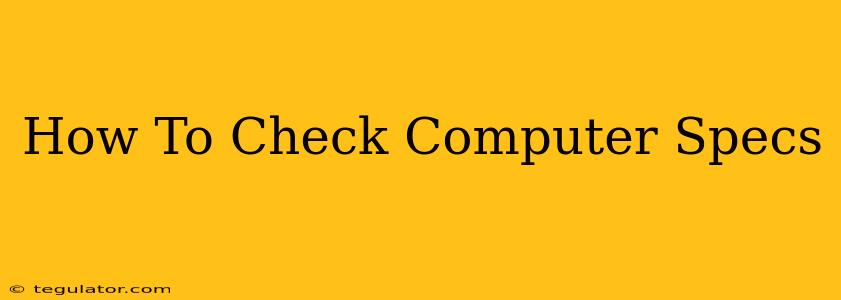Knowing your computer's specifications is crucial for various reasons. Whether you're troubleshooting performance issues, upgrading components, playing the latest games, or simply satisfying your curiosity, understanding your system's capabilities is essential. This comprehensive guide will walk you through several methods to check your computer specs, catering to different operating systems and comfort levels with technology.
Understanding Key Computer Specifications
Before diving into the how-to, let's briefly cover the essential specifications you'll want to identify:
-
Processor (CPU): The "brain" of your computer, responsible for processing instructions. Key information includes the manufacturer (Intel or AMD), model (e.g., Intel Core i7-12700K, AMD Ryzen 5 5600X), and clock speed (measured in GHz).
-
RAM (Random Access Memory): This is your computer's short-term memory. It stores data the computer is actively using. The amount of RAM (measured in GB) directly impacts multitasking performance. More RAM generally means smoother operation.
-
Graphics Card (GPU): This component handles the processing and rendering of images and videos. It's especially important for gaming and video editing. Look for the manufacturer (Nvidia or AMD), model (e.g., Nvidia GeForce RTX 3060, AMD Radeon RX 6600), and VRAM (video RAM, measured in GB).
-
Storage: This refers to where your files and programs are saved. You'll want to know the type (HDD - hard disk drive or SSD - solid-state drive), capacity (measured in GB or TB), and available space.
-
Operating System (OS): This is the software that runs your computer (e.g., Windows 10, Windows 11, macOS Monterey, Linux). Knowing your OS version is vital for troubleshooting and software compatibility.
Methods to Check Your Computer Specs
Here are several ways to check your computer specifications, ranging from simple built-in tools to third-party applications:
1. Using the System Information Tool (Windows)
For Windows users, the simplest method is to use the built-in System Information tool:
- Search for "System Information" in the Windows search bar and open the application.
- The window that opens displays a wealth of information, including your processor, RAM, system type, BIOS version, and more. Scroll down to find the details you need.
2. Using the About This Mac Feature (macOS)
macOS users can easily access their computer specs through the "About This Mac" feature:
- Click the Apple menu in the top-left corner of your screen.
- Select "About This Mac."
- This will display a summary of your system's information. Click on the individual tabs (Overview, Display, Storage, Memory, etc.) for more detailed specs.
3. Checking the System Settings (Linux)
The method for checking computer specs on Linux varies slightly depending on your distribution. Generally, you'll find this information in your system settings or by using command-line tools like lshw or inxi. Consult your distribution's documentation for specific instructions.
4. Using Third-Party Applications
Several third-party applications provide a more comprehensive overview of your system's hardware and software. These often offer visual representations and more detailed information than built-in tools. Examples include Speccy (free) and HWMonitor (free). These applications are readily available online.
Why Knowing Your Computer Specs Matters
Understanding your computer's specifications is important for various reasons:
- Troubleshooting Performance Issues: Slowdowns or crashes can often be traced to insufficient RAM, a failing hard drive, or an outdated graphics card.
- Upgrading Components: Knowing your current specs is essential to determine what upgrades are compatible with your system.
- Gaming: Game requirements often specify minimum and recommended specs to ensure optimal performance.
- Software Compatibility: Some software has specific hardware requirements.
- Selling or Buying a Computer: Providing accurate specs helps buyers and sellers make informed decisions.
By utilizing these methods, you can easily check your computer's specifications and gain a better understanding of its capabilities. This knowledge empowers you to troubleshoot problems, upgrade your system effectively, and make informed decisions regarding software and hardware choices. Don't hesitate to explore the various options and find the method that best suits your technical skills and preferences.