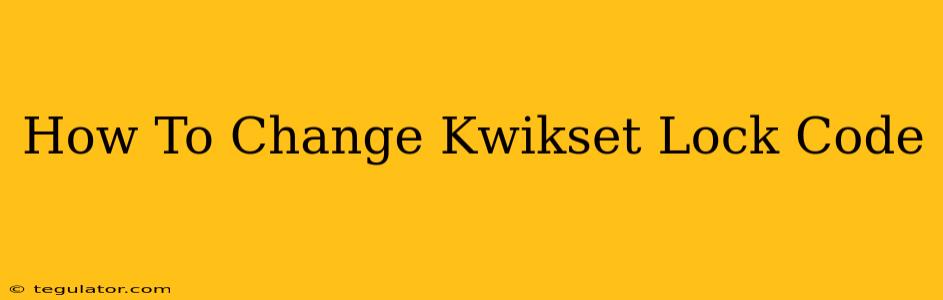Changing your Kwikset lock code is crucial for home security. Whether you've misplaced your code, moved into a new home, or simply want to enhance your security, this guide provides a clear, step-by-step process for various Kwikset lock models. We'll cover both keypad and smart lock variations.
Understanding Your Kwikset Lock Model
Before you begin, it's important to identify your specific Kwikset lock model. This will ensure you're following the correct instructions. Kwikset offers a wide range of locks with varying features and programming methods. The model number is usually found on a sticker on the inside of the lock's faceplate. Take a moment to locate this number – it will greatly simplify the process.
Keypad Locks (Non-Smart Locks)
These are the most common type of Kwikset locks and generally follow a similar process.
Step 1: Locate the Programming Button:
Most Kwikset keypad locks have a small, recessed button or switch usually labeled "PROG" or "Program." It's often located near the keypad itself.
Step 2: Enter the Current User Code:
You'll need your current user code to initiate the programming process. Enter the code as you normally would to unlock the door.
Step 3: Access Programming Mode:
After entering the current user code, you should see a confirmation light or hear a beep. Follow the instructions specific to your model. This may involve pressing and holding the "PROG" button or entering a specific sequence. Your lock's manual should provide detailed instructions.
Step 4: Delete the Old Code (Optional but Recommended):
Many models allow you to delete old codes to enhance security. This prevents unauthorized access using previous codes. Refer to your manual for the exact steps.
Step 5: Program the New Code:
You'll be prompted to enter your new code. Enter it slowly and carefully, double-checking for accuracy. Usually, you'll need to enter the new code twice to confirm.
Step 6: Test the New Code:
Once the new code is programmed, test it immediately to ensure it works correctly.
Smart Locks (Kwikset Kevo, etc.)
Smart locks add a layer of complexity, often requiring a smartphone app or a specific key fob.
Step 1: Download the Kwikset App (If applicable):
If your Kwikset lock is a smart lock, you'll need the Kwikset app on your smartphone. Download it from the App Store or Google Play Store.
Step 2: Follow App Instructions:
The Kwikset app provides a user-friendly interface to manage your lock. It guides you through the process of deleting old codes and programming new ones. The app usually requires your lock to be connected via Bluetooth or Wi-Fi, so make sure your phone is connected.
Step 3: Deleting and Adding User Codes:
The app will clearly indicate the steps to delete and add new user codes. These processes are often intuitive and simple to follow.
Step 4: Test the New Code:
After programming your new code, test it using both the keypad and the app to ensure everything works flawlessly.
Troubleshooting Common Issues
- Forgot Your Current Code: If you've forgotten your current code, you may need to consult your lock's manual or contact Kwikset customer support for assistance. Some models have reset procedures, but these should be used as a last resort.
- Code Not Working: Double-check your entry for any typos or errors. Ensure you're following the correct steps as outlined in your lock's manual or the app.
- Lock Malfunction: If your lock malfunctions after attempting to change the code, try disconnecting power (if possible) and then reconnecting after a few minutes. If the problem persists, contact Kwikset support.
Maintaining Your Kwikset Lock
Regularly maintaining your Kwikset lock is vital for its longevity and performance. This includes cleaning the keypad, checking for any signs of damage, and periodically changing your code as a proactive security measure.
By following these steps, you can confidently change your Kwikset lock code and maintain a secure home environment. Remember to always refer to your specific lock's manual for the most accurate and detailed instructions.