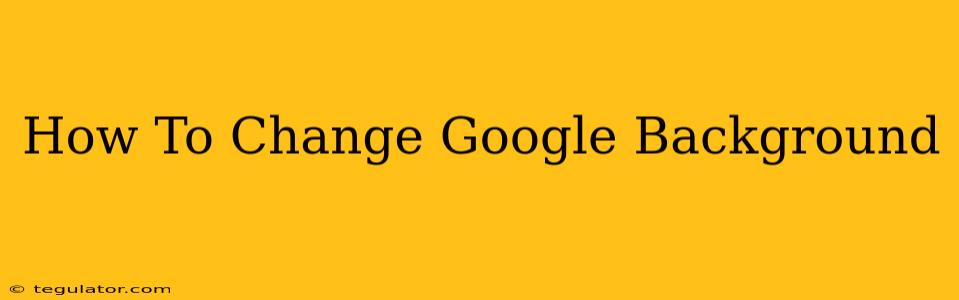Want to personalize your Google experience and ditch that default background? You're in luck! While Google doesn't offer a vast library of customizable backgrounds like some other platforms, there are still ways to change the look of your Google search page and even your Google account. This guide will walk you through the different methods and show you how to easily personalize your Google experience.
Changing Your Google Search Background (Chrome Extensions)
Unfortunately, Google doesn't provide a built-in setting to directly change the background of your search results page. However, the beauty of Chrome (and other browsers) lies in its extensions! Many extensions offer this functionality. Here's how you can use them to achieve a personalized Google background:
Step 1: Finding the Right Extension
Open the Chrome Web Store and search for "Google background changer" or "custom Google theme." You'll find a variety of extensions offering different features, from simple color changes to more advanced options like uploading your own images. Read the reviews carefully to choose a reputable and well-rated extension.
Step 2: Installing the Extension
Once you've found an extension you like, click the "Add to Chrome" button. You might be prompted to confirm the installation.
Step 3: Configuring the Extension
After installation, the extension will usually add an icon to your Chrome toolbar. Click the icon to access its settings. This is where you can choose a pre-set background, upload your own image, or adjust other customization options.
Changing Your Google Account Theme (Limited Options)
While you can't directly change the background of your Google account interface in the same way you can change a search page background, there are limited options for theme customization within certain Google services:
-
Gmail: While there isn't a wide array of background options, Gmail does allow you to choose from a selection of pre-set themes and even upload your own images as a background for your inbox. Check Gmail's settings to find these options.
-
Other Google Services: Explore the settings of individual Google services like Google Calendar or Google Drive. Some might offer limited theme customization options. However, widespread background changes across all Google services are not currently available.
Tips for Choosing the Perfect Google Background
-
Consider your workspace: A calming background might be ideal for a relaxing environment, while something more vibrant could boost your energy.
-
Match your brand: If you're using Google for work purposes, consider choosing a background that aligns with your brand's colors and aesthetic.
-
Keep it simple: Avoid overly busy or distracting backgrounds that could hinder your productivity or focus.
Frequently Asked Questions (FAQs)
Q: Can I change the background of my Google search on mobile? A: The ability to change the Google search background is primarily limited to browser extensions on desktop. Mobile customization options are generally less extensive.
Q: Are all extensions safe? A: Always check reviews and ratings before installing a Chrome extension. Choose reputable extensions from well-known developers to minimize security risks.
Q: What if I don't like the extension? A: You can easily remove an extension from your Chrome browser by going to the Chrome settings and selecting "Extensions." Find the unwanted extension and click "Remove."
By following these steps, you can add a personal touch to your Google experience, making your online interactions more enjoyable and tailored to your preferences. Remember to explore different options and choose what best suits your needs and aesthetic sense!