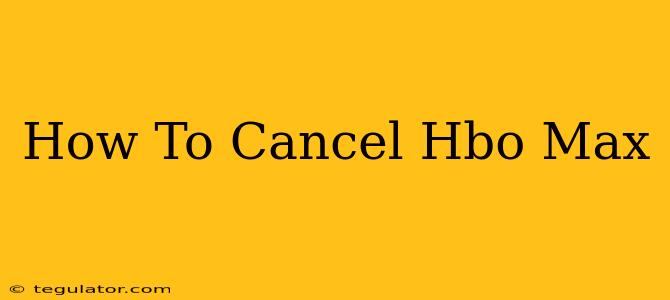Are you ready to say goodbye to HBO Max? Whether you're switching streaming services, tightening your budget, or simply finished binging your favorite shows, canceling your HBO Max subscription is easier than you might think. This comprehensive guide will walk you through the process, regardless of how you originally signed up.
Canceling HBO Max Based on Your Subscription Method
The cancellation process for HBO Max varies slightly depending on how you subscribed:
1. Canceling Through the HBO Max Website:
This is the most straightforward method if you subscribed directly through HBO Max's website.
- Step 1: Log In: Go to the HBO Max website and log in using your email address and password.
- Step 2: Access Account Settings: Look for your account settings or profile icon (usually a silhouette of a person). The exact location might vary slightly depending on the website's design, but it's typically found in the upper right-hand corner.
- Step 3: Find the Subscription Management Section: Once in your account settings, navigate to the section that manages your subscription or billing information. This might be labeled "Subscription," "Billing," "Membership," or something similar.
- Step 4: Initiate Cancellation: Look for a button or link that says "Cancel Subscription," "Cancel Membership," or something similar. Click it.
- Step 5: Confirm Cancellation: HBO Max will likely ask you to confirm your decision. They might also ask why you're canceling – this is optional. Complete the confirmation process.
- Step 6: Review Cancellation Details: After confirming, carefully review the cancellation details, including your last billing date and any remaining access you'll have.
2. Canceling Through Your Mobile App:
If you signed up using the HBO Max mobile app, the process is similar, but the exact steps might vary slightly depending on your operating system (iOS or Android).
- Step 1: Open the App: Open the HBO Max app on your mobile device.
- Step 2: Access Account Settings: Tap your profile icon (usually a silhouette of a person) located in the upper right-hand corner.
- Step 3: Locate Account Management: Look for the section managing your subscription or account details. It's often found under "Settings," "Account," or a similar label.
- Step 4: Initiate Cancellation: Find and tap the "Cancel Subscription" or similar option.
- Step 5: Confirm Cancellation: Confirm your decision to cancel and review the final details.
3. Canceling Through a Third-Party Provider:
If you subscribed to HBO Max through a third-party provider such as Apple, Amazon, Google Play, or your cable or satellite provider, you must cancel through that provider. Do not attempt to cancel through the HBO Max website or app. Contact your provider's customer support for assistance. You'll typically need to log into your account with them to manage your subscriptions.
Important Note: Depending on your provider, you may need to contact them by phone or use their online help center to cancel.
Troubleshooting Cancellation Issues:
If you encounter any problems canceling your HBO Max subscription, here are some troubleshooting tips:
- Check Your Account Information: Double-check that you're logged into the correct account.
- Clear Your Browser Cache and Cookies: Sometimes, outdated browser data can interfere with website functions. Clearing your cache and cookies can resolve this.
- Contact HBO Max Customer Support: If you're still unable to cancel, contact HBO Max's customer support directly. They can assist you with troubleshooting the cancellation process.
What Happens After You Cancel?
Once you cancel your HBO Max subscription, you will retain access until the end of your current billing cycle. After that, your access will be terminated, and you will no longer be charged.
By following these steps, you can successfully cancel your HBO Max subscription and regain control of your streaming budget. Remember to choose the method that aligns with how you originally signed up for the service. Good luck!