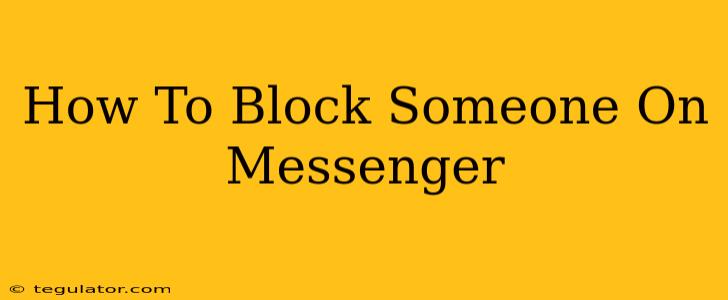Are you tired of unwanted messages or calls from a specific person on Messenger? Blocking someone is a simple and effective way to regain control over your communication. This comprehensive guide will walk you through the process of blocking someone on Messenger, no matter what device you're using. We'll also cover what happens when you block someone and how to unblock them later if you change your mind.
Understanding Messenger Blocking
Before we dive into the how-to, let's clarify what blocking someone on Messenger actually does:
- No More Messages: The blocked individual won't be able to send you messages, and any messages they've already sent will not be delivered.
- No Calls: They won't be able to initiate voice or video calls with you.
- No Reactions or Comments: They can't react to your posts or comment on your profile.
- Hidden Presence: Your online status, typing indicators, and last active time will be hidden from them.
- No Profile Access: They won't be able to see your profile picture, posts, or stories.
- Limited Notification: You won't receive notifications from this individual, eliminating any unwanted interruptions.
Important Note: Blocking someone on Messenger does not block them on other platforms like Facebook or Instagram. You'll need to block them individually on each platform.
How to Block Someone on Messenger: Step-by-Step Instructions
The process is slightly different depending on whether you're using the Messenger app on your mobile device or accessing Messenger through a web browser.
Blocking Someone on the Messenger Mobile App (Android & iOS)
- Open the Messenger App: Launch the Messenger app on your smartphone or tablet.
- Locate the Conversation: Find the chat with the person you want to block.
- Access the Profile: Tap on their name at the top of the conversation screen.
- Find the Block Option: Scroll down the profile and look for the "Block" option. The exact wording might vary slightly depending on your app version, but it will be clearly labeled.
- Confirm the Block: You'll likely be prompted to confirm that you want to block this person. Tap the confirmation button.
That's it! The person is now blocked on Messenger.
Blocking Someone on Messenger via Web Browser
- Open Messenger on your Computer: Log into Messenger via your web browser (e.g., messenger.com).
- Find the Chat: Locate the conversation with the person you wish to block.
- Access the Profile: Click on their name at the top of the chat window.
- Locate the Block Option: In the profile window, you will find a "Block" option. Click on it.
- Confirm the Block: Confirm your decision to block the individual.
What Happens After You Block Someone?
After blocking someone, they will not receive any notification that they've been blocked. Their attempts to communicate with you will simply fail without any explanation.
Unblocking Someone on Messenger
If you later decide to unblock someone, the process is equally straightforward:
- Go to your Messenger Settings: This varies depending on your device. For the mobile app, it is typically found within the settings menu, for your web browser, you'll typically find the setting menu in the top right corner.
- Locate Blocked Contacts: Find the list of blocked contacts.
- Unblock the Contact: Select the person you want to unblock and choose the "Unblock" option.
Conclusion: Taking Control of Your Messenger Experience
Blocking someone on Messenger is a quick and easy way to manage unwanted interactions and protect your online experience. Remember to be mindful of your actions and use this feature responsibly. This guide has covered everything from the process of blocking to understanding the implications and how to reverse the action. Now you're equipped to take control of your Messenger communications!