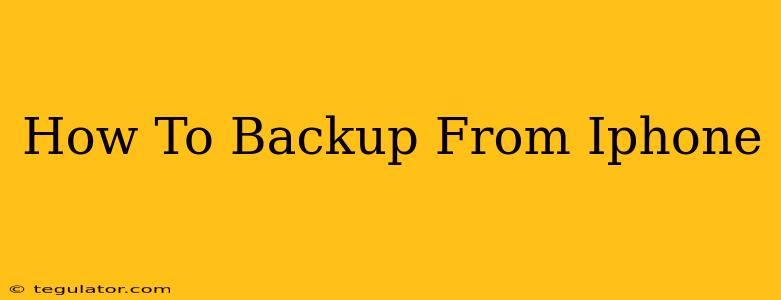Backing up your iPhone is crucial for protecting your precious photos, contacts, messages, and other important data. Losing this information can be devastating, so regular backups are essential. This guide will walk you through the various methods available, ensuring you have a robust backup strategy in place.
Why is Backing Up Your iPhone So Important?
Before diving into the how, let's understand the why. A solid iPhone backup safeguards you against:
- Device Loss or Damage: If your phone is lost, stolen, or damaged beyond repair, your data is safe and recoverable.
- Software Issues: A software update gone wrong can sometimes lead to data loss. A backup acts as a safety net.
- Accidental Deletion: We've all accidentally deleted something important. A backup prevents this from being a catastrophic event.
- Peace of Mind: Knowing your data is secure provides invaluable peace of mind.
Methods for Backing Up Your iPhone
There are primarily two ways to back up your iPhone: using iCloud and using your computer with iTunes (or Finder on macOS Catalina and later). Let's explore each:
1. Backing Up to iCloud
iCloud is Apple's cloud storage service. Backing up to iCloud is convenient and automatic, requiring minimal effort from you.
How to Back Up to iCloud:
- Ensure sufficient iCloud storage: Check your available iCloud storage in your iPhone's Settings > [Your Name] > iCloud > iCloud Storage. You'll need enough free space to accommodate your backup. You can purchase additional storage if needed.
- Enable iCloud Backup: Go to Settings > [Your Name] > iCloud > iCloud Backup and toggle the switch to the "on" position.
- Connect to Wi-Fi: iCloud backups happen automatically over Wi-Fi when your iPhone is plugged in, locked, and connected to a power source.
- Initiate a manual backup: If you want to perform a backup immediately, tap "Back Up Now."
Advantages of iCloud Backup:
- Automatic and effortless: Backups happen automatically in the background.
- Accessibility from anywhere: Access your backed-up data from any Apple device.
- Easy restoration: Restoring from an iCloud backup is straightforward.
Disadvantages of iCloud Backup:
- Requires sufficient iCloud storage: You might need to purchase additional storage if your data exceeds your free allowance.
- Relies on internet connectivity: A stable internet connection is crucial for backups.
2. Backing Up to Your Computer (iTunes/Finder)
This method provides a more comprehensive backup and is especially useful if you don't have enough iCloud storage.
How to Back Up to your Computer using iTunes (for older macOS versions) or Finder (macOS Catalina and later):
- Connect your iPhone to your computer: Use a USB cable to connect your iPhone to your computer.
- Open iTunes (older macOS versions) or Finder (macOS Catalina and later): Your iPhone should appear in the sidebar.
- Select your iPhone: Click on your iPhone in the sidebar.
- Back Up Now: Click "Back Up Now" under the "Backups" section. Choose whether to back up as an encrypted backup (recommended for added security).
Advantages of Computer Backup:
- No reliance on internet connectivity: Backups can occur regardless of your internet connection.
- Generally faster backups (depending on your computer's specs): Can be quicker than iCloud backups, particularly for larger data sets.
- Complete backup: Often includes data not backed up by iCloud.
Disadvantages of Computer Backup:
- Requires a computer: You need access to a computer to perform a backup.
- Manual process: You need to initiate the backup yourself.
Choosing the Right Backup Method
The best backup method depends on your individual needs and preferences. Many users opt for a combination of both methods – using iCloud for automatic, everyday backups and a computer backup for a more comprehensive, occasional backup.
Tips for Successful iPhone Backups
- Regular backups are key: Aim for daily or at least weekly backups to minimize data loss.
- Keep your software updated: Ensure your iPhone and computer software are up to date for optimal backup performance.
- Check your backup size: Monitor the size of your backups to manage your storage effectively.
- Test your backups: Periodically attempt to restore from your backups to ensure they're working correctly.
By following these steps and employing a consistent backup strategy, you can protect your valuable iPhone data and enjoy peace of mind knowing your information is safe.