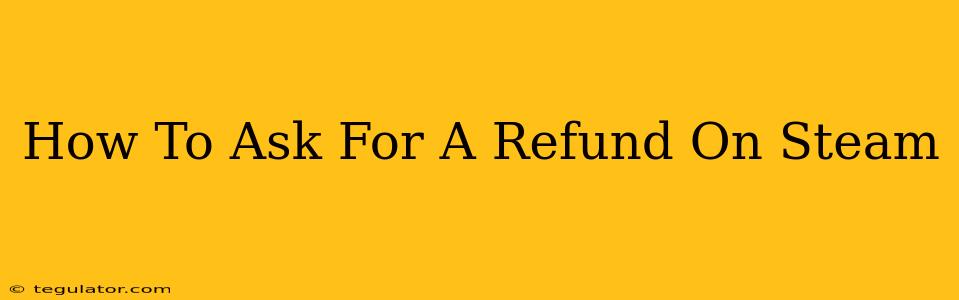Getting a refund on Steam can seem daunting, but it's often easier than you think. Steam's refund policy is surprisingly generous, covering many situations where you're dissatisfied with a purchase. This guide will walk you through the process, explaining what to expect and how to maximize your chances of a successful refund.
Understanding Steam's Refund Policy
Before diving into the request process, it's crucial to understand Steam's refund policy. They'll generally refund purchases that meet these criteria:
- Within 14 days of purchase: Your request must be submitted within two weeks of buying the game.
- Less than 2 hours of playtime: You shouldn't have played the game for more than two hours. This is a key factor, so keep track of your playtime.
- Game is unopened: If it's a game that hasn't been opened, a refund is usually straightforward.
- No previous refunds: While not explicitly stated as a requirement, having numerous prior refunds may negatively impact your request.
Exceptions to the Rule:
There are some exceptions. Pre-orders, DLC (downloadable content) purchased separately, and items that have already been consumed (like in-game currency) are generally not refundable.
How to Request a Steam Refund
Here's a step-by-step guide on how to request a refund on Steam:
-
Access the Steam Help Page: Go to the official Steam support website. You can usually find a link to it easily by searching "Steam support" on Google.
-
Log In: Make sure you're logged into your Steam account.
-
Navigate to Refunds: The website should guide you to the refund section. You'll likely need to search for your game.
-
Select the Game and Reason: Choose the game you want a refund for and provide a reason for your request. Be honest and concise. Examples include: "The game didn't work as expected," "The game was significantly different from the description," or "The game was too difficult/easy."
-
Submit Your Request: Once you've selected your reason, submit your request. Steam will review it.
-
Wait for a Response: Steam typically responds within a few days. You'll receive an email notification with their decision.
Tips for a Successful Steam Refund
- Be polite and respectful: Even if you're frustrated, maintaining a courteous tone increases your chances of a positive outcome.
- Be clear and concise: Explain your reason for the refund clearly and avoid unnecessary details.
- Provide supporting evidence: If possible, include screenshots or videos to support your claim, especially if the game is malfunctioning.
- Check your playtime: Ensure you haven't exceeded the two-hour playtime limit.
What if Your Refund Request is Denied?
If your refund request is denied, there's still a possibility to appeal. You can try contacting Steam support directly through their support channels (which may include an email link on the denied request notification page). Explain your situation again calmly and provide any additional information that might help them reconsider. However, remember that their decision is final in most cases.
Remember: The success of your refund request heavily depends on complying with Steam's refund policy and providing clear, concise reasons. Being proactive and following the steps outlined above increases your chances of a successful outcome. Good luck!