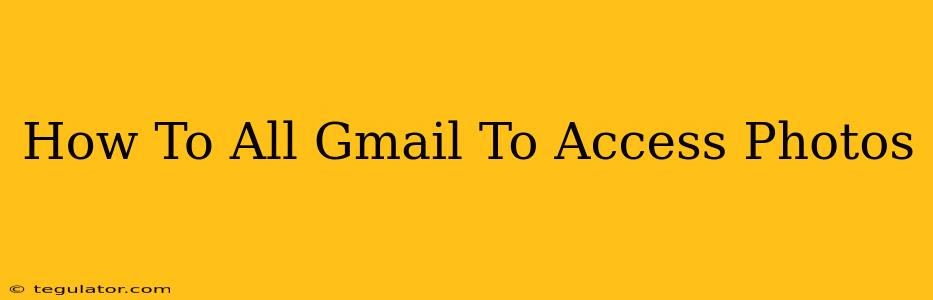Are you struggling to find all your precious photos scattered across various Gmail accounts? This comprehensive guide will walk you through the process of accessing all your photos stored within your Gmail account(s), no matter how many you have or where they're hidden.
Understanding Where Gmail Stores Photos
Before we dive into the methods, it's crucial to understand how Gmail handles photo storage. Gmail doesn't have a dedicated photo album like Google Photos. Instead, photos are usually attached to emails or embedded within the email body itself. Sometimes, they might be stored in Google Drive if they were originally uploaded there and shared via email.
Method 1: Searching Your Gmail Inbox
This is the most straightforward method to find photos stored within your Gmail emails.
Step-by-Step Guide:
- Log in: Access your Gmail account.
- Use the Search Bar: In the search bar at the top, use specific keywords to help narrow your search. Try terms like "photo," "image," "picture," or even descriptions of the photo itself (e.g., "beach vacation," "birthday party"). You can also add date ranges to refine your results (e.g.,
before:2023/01/01orafter:2022/12/31). - Review Results: Gmail will display emails containing attachments or images that match your search terms.
- Download or Save: Once you find the email with your desired photo, download it to your computer or save it to another cloud service.
Pro Tip: Use advanced search operators for more precise results. For example, searching attachment:jpg will only show emails with JPEG attachments.
Method 2: Utilizing Google Photos (If Linked)
If you have Google Photos linked to your Gmail account, your photos may be automatically backed up there. This method helps locate photos even if you don't remember which emails they were attached to.
Step-by-Step Guide:
- Access Google Photos: Go to photos.google.com and log in with your Gmail credentials.
- Search Functionality: Utilize Google Photos' powerful search capabilities. You can search by date, location, objects within the photos, or even by people you've tagged.
- Browse Albums: If you've previously created albums in Google Photos, check them for your missing photos.
Important Note: This method only works if you've enabled automatic photo backup to Google Photos.
Method 3: Checking Google Drive (If applicable)
If you've uploaded photos directly to Google Drive and shared them via email, they might reside there.
Step-by-Step Guide:
- Access Google Drive: Open drive.google.com and sign in with your Gmail account.
- Search for Files: Use the search bar to look for your photos. Similar to Gmail, use keywords related to the photo's content.
- Sort and Filter: Use Drive's sorting and filtering options to refine your search results.
Troubleshooting Tips:
- Multiple Gmail Accounts: If you use multiple Gmail accounts, repeat these steps for each account.
- Large Email Volume: For very large inboxes, consider using filters or labels to organize your emails before searching.
- Memory Issues: If you're experiencing problems accessing emails, consider clearing your browser's cache and cookies.
By combining these methods, you'll significantly increase your chances of locating all your photos associated with your Gmail accounts. Remember to always back up your photos regularly to prevent future loss. Happy searching!