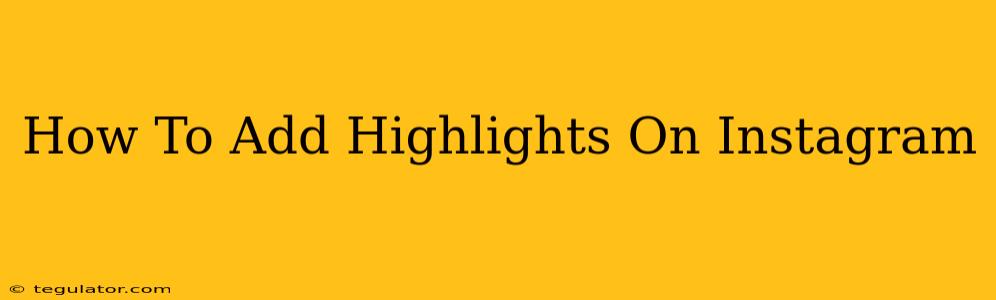Instagram Highlights are a fantastic way to organize your Instagram Stories and keep your best content readily available on your profile. They're a powerful tool for showcasing your brand, personality, and key information to your followers. This guide will walk you through adding highlights to your Instagram profile, ensuring you can effectively use this feature to boost your engagement.
Understanding Instagram Highlights
Before diving into the how-to, let's quickly cover what Instagram Highlights are and why they matter:
- Organized Stories: Instead of letting your Stories disappear after 24 hours, Highlights let you curate them into themed collections. This keeps your top content visible for as long as you want.
- Improved Profile Aesthetics: Highlights add a visual appeal to your profile, making it more engaging and inviting for visitors. A well-organized profile is more likely to encourage followers to explore your content.
- Showcase Key Information: Use Highlights to share important information such as your services, contact details, FAQs, or behind-the-scenes glimpses. This is great for businesses and individuals alike.
- Increased Engagement: By making your best content easily accessible, you are more likely to encourage interaction and boost your overall engagement rate.
Adding Highlights to Your Instagram Profile: A Detailed Tutorial
Here’s how to add Highlights to your Instagram profile:
Step 1: Create Your Stories
First, you need the Stories you want to feature in your Highlights. Create compelling Stories using photos, videos, text, GIFs, and other creative tools available within Instagram's Story feature. Remember to use relevant hashtags and engaging captions.
Step 2: Access Your Story Archive
Once you have your Stories, head to your Instagram profile. At the bottom of the screen, you'll see your profile picture. Tap on it to access your profile.
Step 3: Navigate to the Highlights Section
Below your profile picture and bio, you'll see the Highlights section. These are typically displayed as circles with cover images. If you haven't created any Highlights yet, this area will be empty.
Step 4: Create a New Highlight
Tap the "New" button (it often looks like a plus sign or a circle with a plus sign inside) that appears at the bottom of the Highlights section.
Step 5: Select Stories for Your Highlight
You'll now see your Story archive. Select the Stories you wish to include in your new Highlight. You can select multiple Stories.
Step 6: Choose a Cover Photo
Once you've selected your Stories, choose a cover photo for your Highlight. This is the image that will be displayed in your Highlights section. You can choose a photo from the Stories you selected, or you can choose a separate image.
Step 7: Name Your Highlight
Give your Highlight a relevant and descriptive name. Keep it concise and easy to understand for your followers. This will help them quickly understand the content of your Highlight.
Step 8: Save Your Highlight
Tap "Add" or the equivalent button, and your Highlight will be added to your Instagram profile!
Tips for Creating Engaging Instagram Highlights
- Use high-quality visuals: Choose eye-catching images and videos for both your Stories and your Highlight covers.
- Keep it concise: Avoid overly long Highlights. Aim for a collection of stories that are focused and easy to digest.
- Create themed highlights: Organize your Highlights by topic (e.g., "Travel," "Products," "Behind the Scenes").
- Regularly update your highlights: Keep your Highlights fresh and relevant by updating them with new content.
- Use highlight covers strategically: Select cover photos that accurately reflect the content of each Highlight.
- A/B test different approaches: Experiment with different cover images and highlight topics to see what works best for your audience.
By following these steps and tips, you can effectively use Instagram Highlights to enhance your profile, showcase your best content, and boost your engagement. Remember, consistency and strategic planning are key to maximizing the impact of this powerful Instagram feature.