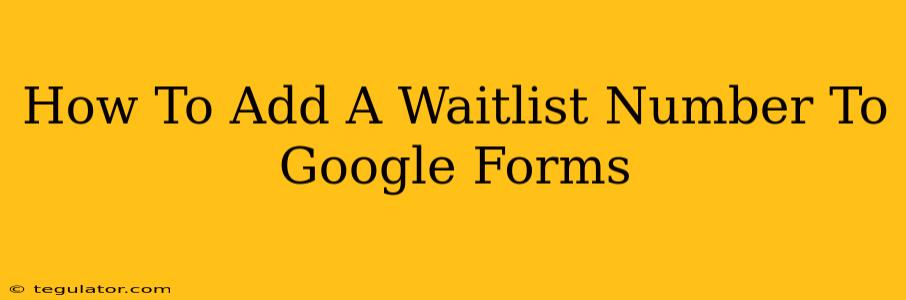Adding a waitlist feature to your Google Forms isn't a built-in function, but there are several clever workarounds to achieve this. This guide will walk you through different methods, explaining how to automatically assign waitlist numbers to respondents as they fill out your form. We'll cover both simple solutions for smaller waitlists and more sophisticated approaches for managing larger numbers.
Method 1: Using a Timestamp and Spreadsheet Formula (Best for Smaller Waitlists)
This method leverages Google Sheets' capabilities to automatically number entries based on their submission time. It's simple to implement but might become cumbersome with a very large number of responses.
Steps:
-
Create your Google Form: Design your form as usual, ensuring you have all the necessary fields.
-
Connect to Google Sheets: When creating or editing your form, click on the "Responses" tab. Then, click on "Create spreadsheet". This links your form to a Google Sheet where responses will be recorded.
-
Add a Timestamp Column: In your Google Sheet, add a new column next to the timestamp column. You can label it "Waitlist Number".
-
Use the
RANKformula: In the first cell of the "Waitlist Number" column (assuming your timestamp column is column A and your new column is B), enter this formula:=RANK(A2,A:A). This formula ranks each timestamp against all other timestamps, giving you a waitlist number. Drag this formula down to apply it to all rows.
Explanation: The RANK formula assigns a number to each entry based on its timestamp. The earlier the submission, the lower the waitlist number.
Limitations: This method relies on the accuracy of timestamps. If two submissions have the same timestamp (which is possible), they will receive the same waitlist number. Also, manually adding or deleting rows will disrupt the numbering.
Method 2: Using Apps Script (Best for Larger Waitlists and Automation)
For larger waitlists and more robust automation, Google Apps Script offers a powerful solution. This requires some basic coding knowledge, but the added functionality is well worth it.
Steps:
-
Open Apps Script: In your Google Sheet, go to "Extensions" > "Apps Script".
-
Paste the code: Paste the following code into the script editor. (Note: You might need to adjust the column numbers to match your spreadsheet's layout).
function assignWaitlistNumber(e) {
// Get the spreadsheet and sheet.
const ss = SpreadsheetApp.getActiveSpreadsheet();
const sheet = ss.getSheetByName("Sheet1"); // Replace "Sheet1" with your sheet name
// Get the last row.
const lastRow = sheet.getLastRow();
// Get the timestamp column (assuming it's column A).
const timestampColumn = 1;
// Get the waitlist number column (assuming it's column B).
const waitlistNumberColumn = 2;
// Assign the waitlist number.
sheet.getRange(lastRow, waitlistNumberColumn).setValue(lastRow);
}
// This function triggers the assignWaitlistNumber function every time a new form response is submitted.
function doGet(e) {
return HtmlService.createHtmlOutput("Form Submitted");
}
function onFormSubmit(e) {
assignWaitlistNumber(e);
}
-
Save the script: Save the script (File > Save).
-
Set up the trigger: Go to "Edit" > "Current project's triggers". Click "+ Add Trigger".
- Choose "onFormSubmit" for the function to run.
- Set "Events" to "From spreadsheet".
- Set "Event source" to "On form submit".
- Save the trigger.
Explanation: This script automatically assigns a waitlist number equal to the row number of the response, effectively creating a sequential waitlist. The onFormSubmit trigger ensures this happens automatically whenever a new response is received.
Advantages: This method is more robust and handles larger volumes of responses efficiently. It's also completely automated.
Choosing the Right Method
For smaller forms with infrequent submissions, the spreadsheet formula method is sufficient. However, for larger forms or those receiving many submissions, using Apps Script provides a much more reliable and automated solution. Remember to always back up your data! Choosing the right method depends on your specific needs and technical skills.