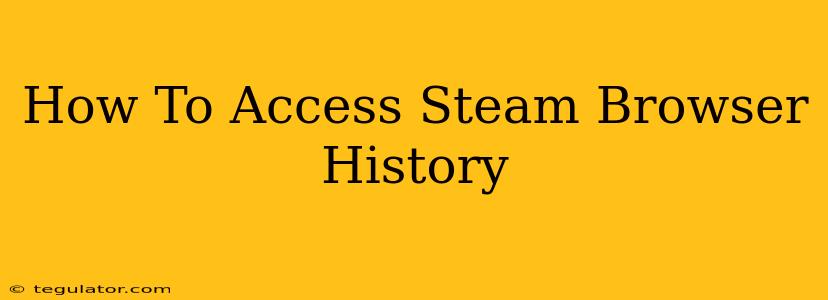Steam, while primarily known for its vast game library, also incorporates a built-in web browser for accessing in-game stores, community forums, and other related websites. Knowing how to access your Steam browser history can be useful for various reasons – perhaps you're trying to find a specific link you visited, troubleshoot a problem, or simply review your online activity. Unfortunately, Steam doesn't offer a readily accessible history feature like traditional browsers. This guide will explain why and provide alternative methods to potentially recover some browsing information.
Why Can't I Directly Access My Steam Browser History?
Unlike Chrome, Firefox, or Edge, Steam's integrated browser doesn't maintain a readily available, user-accessible history log. This is likely a design choice prioritizing user privacy and potentially simplifying the browser's core functionality. Steam focuses on game distribution and community interaction; detailed browsing history isn't a primary concern.
Methods to Potentially Recover Some Browsing Information
While you won't find a neat history list within Steam itself, there are a few workarounds you can try, although success isn't guaranteed:
1. Checking Your Operating System's Browser History (If Applicable)
Your operating system (Windows, macOS, Linux) might independently log browsing activity, including websites accessed through applications like Steam's built-in browser. The method for accessing this varies:
-
Windows: Open your browser's history (e.g., Edge, Chrome). While it won't directly show Steam browser history entries, you might find some websites visited through Steam if your OS's history settings are comprehensive enough. The history might be grouped under your main browser.
-
macOS: Similarly to Windows, check your default browser's history or explore your system's browsing data logs.
-
Linux: The method for accessing browsing history on Linux depends on your specific distribution and desktop environment. Check your default browser's settings or consult your distribution's documentation.
Important Note: The success of this method depends heavily on your operating system's settings and whether it logs application-specific browsing data. It's not a guaranteed way to find your Steam browser history.
2. Reviewing Recent Files and Downloads
If you downloaded files through Steam's browser, checking your recent downloads folder (usually found in your Documents or Downloads folder) might provide clues. The file names or timestamps could remind you of the websites you visited.
3. Reviewing Steam Client Logs (Advanced Users Only)
Steam generates log files that record various client activities. These logs might contain indirect references to websites accessed through the browser, but analyzing them requires technical expertise. This is not recommended for average users, as improperly interpreting log files could lead to confusion.
Enhancing Your Online Privacy
While recovering your Steam browsing history might be challenging, it highlights the importance of maintaining good online security practices:
- Use a dedicated browser for sensitive activities: Avoid using Steam's browser for crucial financial transactions or accessing sensitive personal information.
- Employ strong passwords and two-factor authentication: This helps protect your Steam account and the data associated with it.
Ultimately, the lack of a dedicated Steam browser history feature is a design choice prioritizing privacy. While retrieving past browsing activity through indirect methods might be possible in some instances, the reliability of these methods is limited. Focusing on strong online security habits is a more proactive and effective approach to protecting your information.