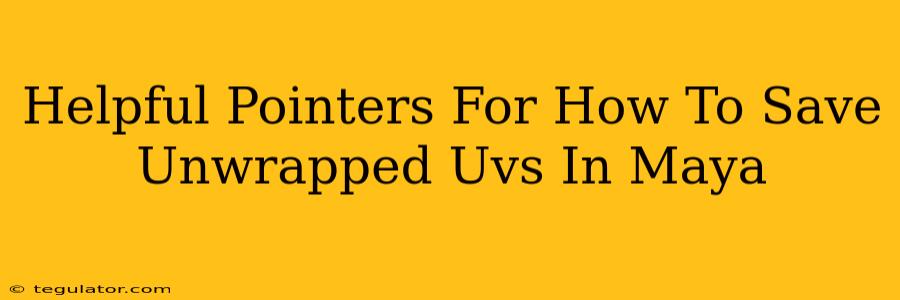Saving your unwrapped UVs correctly in Maya is crucial for a smooth workflow and preventing frustrating texture issues down the line. This guide offers helpful pointers to ensure you're saving your UVs effectively, whether you're a seasoned pro or just starting out.
Understanding UVs in Maya
Before diving into saving, let's quickly recap what UVs are. UV mapping is the process of projecting a 3D model's surface onto a 2D plane. This 2D representation allows you to paint textures that will then be applied to your 3D model. Think of it like wrapping a present – you're taking a 3D object and flattening it onto a 2D surface. Getting this right is essential for realistic and correctly mapped textures.
Different Ways to Save Your Unwrapped UVs
Maya offers several methods for saving your hard work. The best method often depends on your project's needs and your pipeline.
1. Saving UVs as part of the scene file (.ma or .mb):
This is the most straightforward approach. Your UV data is embedded directly within your Maya scene file. This means you don't have to manage separate files.
- Pros: Simple, convenient, everything is in one place.
- Cons: The file size can become significantly larger, especially with complex models and high-resolution textures. It's also less flexible if you need to reuse your UVs in a different project or with different software.
2. Exporting UVs as an image file (e.g., .png, .tif, .jpg):
This allows you to save your UV layout as a 2D image. This is excellent for reviewing your UV layout separately from your 3D model or sharing it with others.
- Pros: Smaller file size compared to embedding in the scene file. Easy to share and review. Great for archiving purposes.
- Cons: You'll need to manage a separate file and potentially re-associate it with your model later. Lossy compression (like JPG) can reduce image quality.
3. Using a UV texture set:
Maya allows you to create and manage multiple UV sets. This is particularly beneficial when dealing with complex models needing different UV layouts for specific texture maps (e.g., one for diffuse, another for normal maps).
- Pros: Keeps different UV layouts organized and avoids overwriting. Essential for advanced texturing workflows.
- Cons: Adds a layer of complexity to your workflow; requires a deeper understanding of Maya's UV set management.
Best Practices for Saving Unwrapped UVs
Regardless of your chosen method, follow these best practices:
- Name your UV sets meaningfully: Clear names like "diffuseUVs" or "normalUVs" prevent confusion later on.
- Organize your files: Keep your UV image files in a well-structured folder alongside your 3D model and textures.
- Use lossless compression: If exporting as an image, always opt for lossless formats like PNG or TIFF to preserve image quality.
- Regularly save your work: Prevent data loss by frequently saving your Maya scene file.
- Backup your work: This is essential to avoid irreversible data loss!
Troubleshooting Common Issues
- My textures are distorted: Double-check your UV layout for overlapping or stretched UV shells. Correct UV unwrapping is crucial.
- My UVs aren't showing up: Ensure the correct UV set is selected in your viewport or material assignment.
- My UV image is blurry: You've likely used a lossy compression format (like JPEG). Use PNG or TIFF instead.
By following these pointers, you'll be saving your unwrapped UVs in Maya like a pro, setting yourself up for a smoother, more efficient workflow and preventing avoidable headaches down the line. Remember, consistent, organized saving practices are key to a successful 3D modeling project.